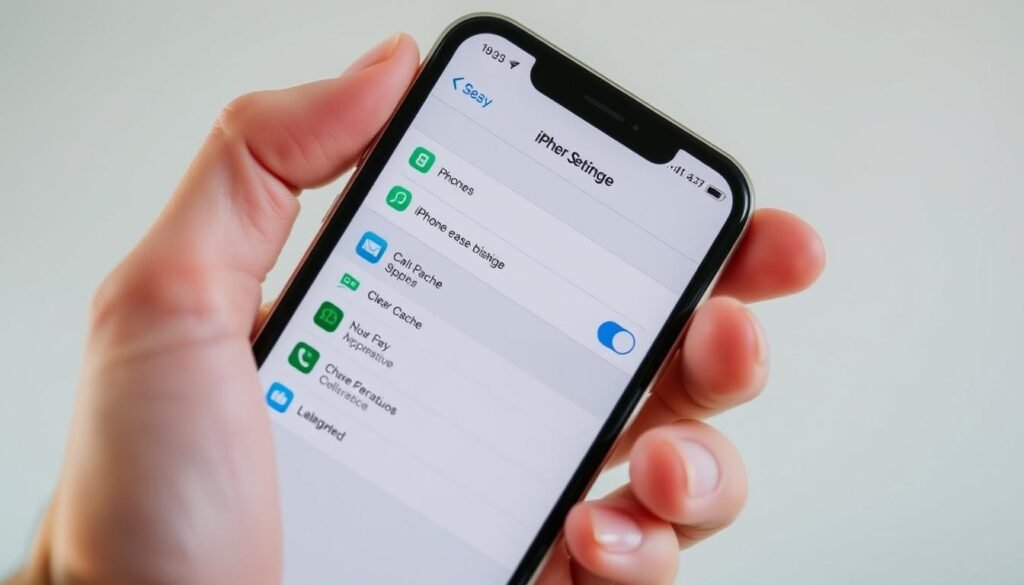Surprising fact: I found that a single browser can hold hundreds of megabytes of hidden data, and that often slows my phone more than I expect.
I wrote this quick guide because I want practical, step-by-step instructions I can use right now. I explain what matters, which settings to check, and which steps actually speed up performance.
I’ll walk you through the difference between cleaning a browser cache and deleting full data, so you know what will stay on your device and what may sign you out.
Later I give precise instructions for Safari and Chrome, plus notes on what happens after the refresh. Expect snappier scrolling, faster web loads, and no guesswork.
Key Takeaways
- Simple steps can free storage and boost phone performance.
- I explain the difference between browser data and app data.
- Instructions cover both Safari and Chrome workflows.
- Some sign-outs may happen; images refresh after a reset.
- This guide fits into a larger cleanup routine that keeps your favorites safe.
Why I clear cache on my iPhone to boost performance and free space
When my phone slows, I start by pruning the junk that builds up in my browser.
What cache and cookies are, in plain English:
Cache is short-term storage of images, scripts, and small files that make pages load fast. Over time, that pile can eat into my storage and cause sluggish scrolling or slow web loads.
Cookies are tiny files that remember sign-ins and preferences. They help day-to-day use, but I clear them now and then for privacy and to reset sites that act odd.
How clearing browsing data affects storage, speed, and sign-ins
Removing browsing data reclaims storage and often fixes layout or loading issues. I know some sites will ask me to sign back in, since cookies and site settings may vanish.
In Safari, clearing history does not erase logs kept separately by websites or other apps. In Chrome, deleting data can sign me out and force images and scripts to reload, making a few pages feel slower at first.
- I choose a time range when I want minimal disruption.
- I reset site permissions when privacy matters.
- Signs I need this: stalled pages, rising iphone storage use, or repeated site errors.
| Action | Effect on storage | Short-term tradeoff |
|---|---|---|
| Remove cached images/scripts | Frees medium space | Pages reload images |
| Delete cookies | Frees small space | May sign out of sites |
| Clear browsing history | Frees small space | History lost; profiles selectable |
For a quick reference, see this cleaning guide that matches these steps and explains settings in detail.
How to clear app cache on iPhone: Safari and Chrome step-by-step
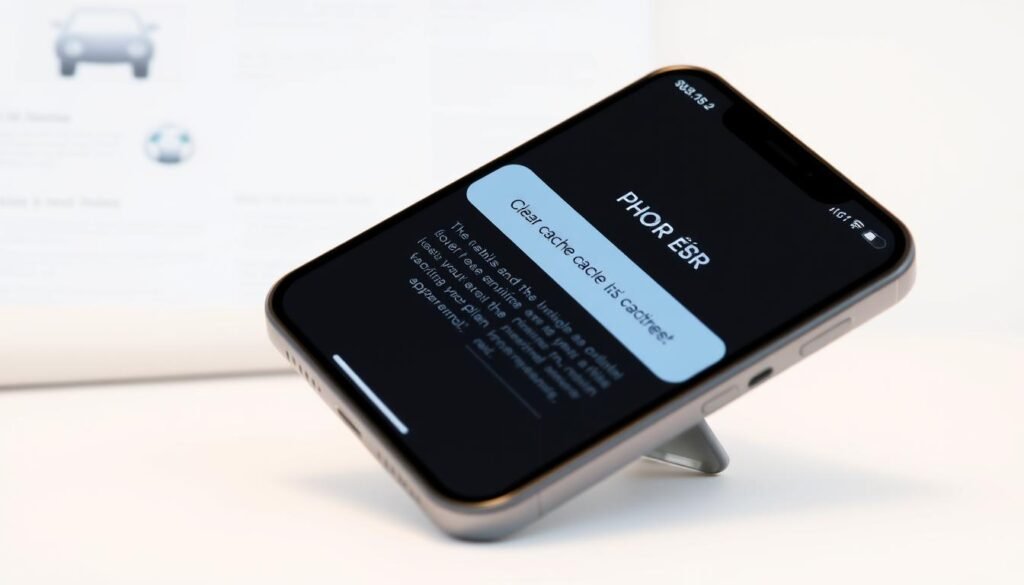
I walk you through the exact menu taps I use in Safari and Chrome. These steps target browsing data, cookies, and cached files so pages behave and storage drops.
Safari — open the Safari app, go to Bookmarks, then History, and tap Clear. Choose a time frame, pick a profile or All Profiles, then tap clear history to remove browsing history, cookies, and site permissions.
Choosing a shorter time range keeps recent sessions intact. Profiles help when I only want to reset one account without affecting the whole phone.
“Clearing history removes searches, cookies, and permissions, but it won’t erase logs kept independently by websites or other apps.”
Chrome — open Chrome, tap the More button, then select Delete Browsing Data. Set a Time Range (15 minutes is the default), pick Browsing History, Cookies and Site Data, and Cached Images and Files, then tap the delete button and confirm.
- Use the address bar shortcut: type “Delete browsing data” and tap the action chip for the fastest route.
- Expect sign-outs; tabs stay open but will refresh and images may reload the first time.
Quick tip: I keep these steps handy in Settings so routine maintenance takes less than a minute when a website misbehaves.
More ways I keep my iPhone snappy without losing important data
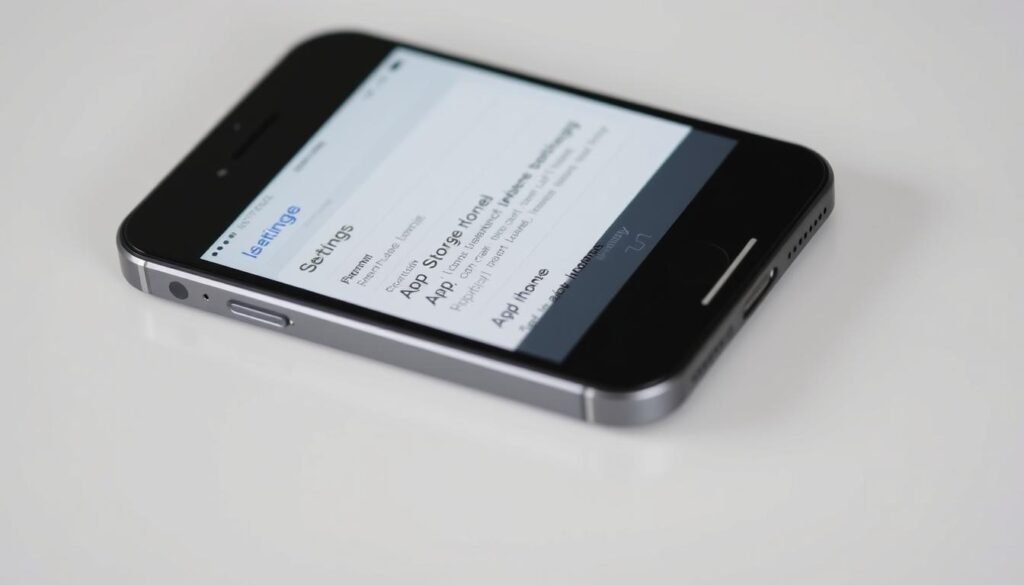
I keep a short checklist that helps my phone run smoothly without wiping out anything important. This approach frees space while protecting photos, messages, and documents.
When to clear cache: signs your phone needs a refresh
I watch for simple signs before any major step: pages stalling, video hiccups, or the same site errors repeating. If I see these, I try a browser sweep first.
- Stalled pages or frequent reloads
- Playback glitches in streaming apps
- Rising storage alerts in Settings
Freeing space safely: offload apps and manage large files
I use Settings to check iphone storage and spot which apps and files take a lot of room. Then I decide whether to offload app installs, delete big downloads, or remove old message attachments.
| Action | Benefit | Tradeoff |
|---|---|---|
| Offload app | Frees storage, keeps data | Must reinstall executable |
| Delete large files | Quick free space | Permanent removal |
| Adjust settings | Reduces background sync | Less automatic caching |
Monthly maintenance helps me keep balanced storage and steady performance. After cleanup I test a few websites or apps; if problems persist, it’s likely the site or network, not my phone.
Conclusion
A quick sweep of browsing data often brings my phone back to life. I use a few focused taps in Safari or Chrome to clear cache and remove cookies, history, and site permissions. That reclaims storage and fixes stalled pages fast.
Expect small trade-offs: sign-ins may end and tabs will refresh while images recache. Those brief slowdowns are worth the steady browser performance I get after the delete.
My routine: pick a sensible time range, confirm the data types, then run the cleanup. I check privacy settings and iphone storage afterward so I have room for updates, media, and the sites I actually use.