Believe it or not, some free editors can boost playback by 100x, turning long clips into punchy moments in seconds.
I show you the exact way I handle sluggish clips on my phone. I use iMovie’s simple slider for quick 2x gains, then jump to apps like CapCut when I want far more push.
I point out built-in tools that matter: Photos for trimming Slo‑Mo with the vertical bars, Camera for instant Time‑Lapse, and in-app controls inside Reels and TikTok for quick edits before posting.
My three-step method is practical and fast. I trim and stabilize first, pick the right app or built-in feature, then export or share. That keeps clips watchable even at higher pace.
Below are the key takeaways you can use right now.
Key Takeaways
- iMovie gives a simple slider for up to 2x per clip for quick edits.
- CapCut and similar free apps push far beyond 2x when you need extreme boosts.
- Use Photos and Camera for built-in fixes: Slo‑Mo bars and Time‑Lapse are handy.
- Trim and stabilize before adjusting pace to keep clips smooth and watchable.
- Reels and TikTok offer in-app tools when you want to post fast without extra editing.
My quick three-step method in iMovie to speed up video fast
I use iMovie’s simple tools to make long clips snappy with only three steps. This keeps edits fast and predictable when I need ready-to-share footage.
Open iMovie and start a new project, then select the video you want
I open iMovie, start a new project, and select the clip I want. The clip lands on the timeline and is ready for editing in seconds.
Tap the clip on the timeline and use the Speed icon to drag the slider right
I tap the clip on the timeline to show the bottom screen controls, then tap the speedometer icon. Dragging the slider right boosts pace up to 2x; drag left to slow motion.
Preview your clip, adjust ranges if needed, and tap Done
I add speed ranges by moving the yellow handles on the clip timeline. Then I preview the clip on screen and tweak ranges so motion reads clearly.
“Quick trims, a clean slider pass, and a single export often make clips watchable without extra apps.”
Final step: I tap Done, hit the Share button, and save to my camera roll or send to social. If I want more than 2x, I export and re-import for another pass or use a third-party app.
How to speed up a video on iPhone with built-in tools and social apps
Built-in tools and social apps let me make fast, punchy clips without leaving my phone. I pick the right native feature when I want quick results. That keeps editing simple and shareable to social media.
Use the Photos app for Slo‑Mo and time‑lapse adjustments
I open Photos, select the Slo‑Mo clip I want, and tap Edit. On the Edit screen I drag the vertical Slo‑Mo bars together to remove slow motion or narrow the slowed segment.
This restores normal playback where needed and saves a re‑export step.
Capture a time‑lapse in the Camera app for instant fast motion
For instant fast motion I swipe to Time‑Lapse in Camera, stabilize my phone, then tap the red record button and let it run. Longer captures make more dramatic results.
Speed up Instagram Reels with the in‑app control
In Reels I tap the 1x icon on screen and choose 2x–4x before recording. I can also upload a clip and use the Speed option to nudge pace without leaving Instagram.
Increase pace on TikTok before recording or after upload
On TikTok I tap the Speed icon before I shoot to pick 2x or 3x. If I upload, the bottom screen shows a slider so I can set my desired speed quickly.
- Photos is perfect for quick Slo‑Mo fixes and small trims.
- Camera gives instant time‑lapse with no extra editing.
- Reels and TikTok offer easy speed controls when I want platform‑ready clips.
“Quick previews on screen help me confirm pacing feels intentional before I share.”
Third-party apps to go beyond 2x speed and fine-tune adjustments
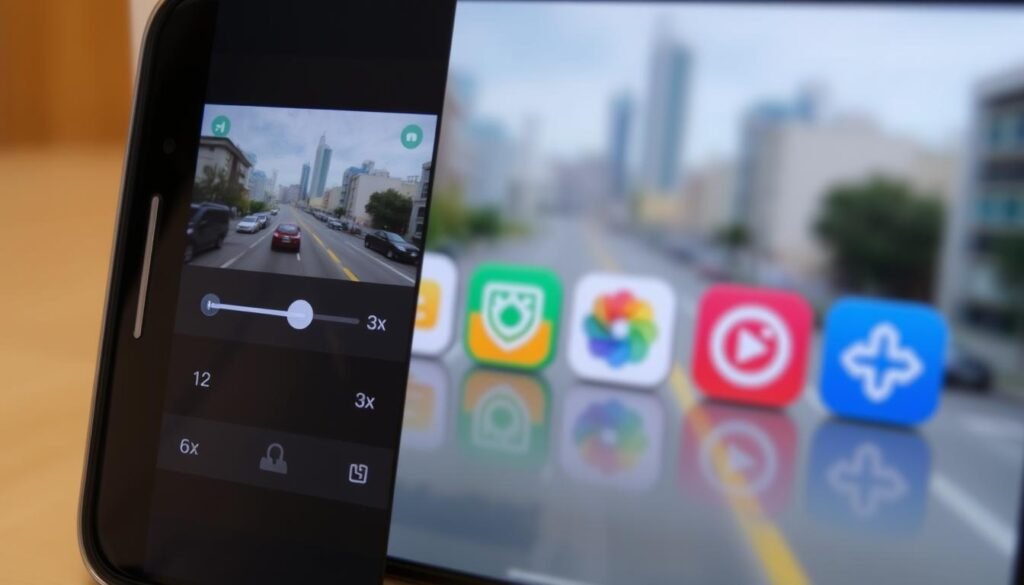
When I need extreme pace or precise ramps, I reach for third-party apps. They give far more control than native tools and let me shape motion with curves, constant boosts, and quick exports.
CapCut: New Project, choose controls, then export
I tap New Project, select my clip, then open Speed. I pick Normal for a constant boost or Curve for smooth ramps. CapCut can push well past 2x; when ready I tap the checkmark and Export at the top‑right.
InShot: Import, slider, save
InShot is quick and clean. I import, tap Speed, move the slider (up to 4x), preview, and Save. It’s perfect when I want fast results without extra fuss.
Video Candy (web): Upload, pick multiplier, export
On Safari I upload the clip, choose a multiplier up to 5x, Apply, and export back to my camera roll. No install required and it handles short edits fast.
- Workaround for iMovie: export a 2x pass and re‑import, or split the clip and speed each part to stack effects.
- Match tools to the job: third-party apps offer advanced features and finer adjustments for social‑ready clips.
“Third‑party tools unlock stronger multipliers and velocity curves when I need them.”
Want a compact guide on options and steps? Check this short walkthrough: speed up video iPhone.
Pro tips for smoother, more watchable fast-motion videos
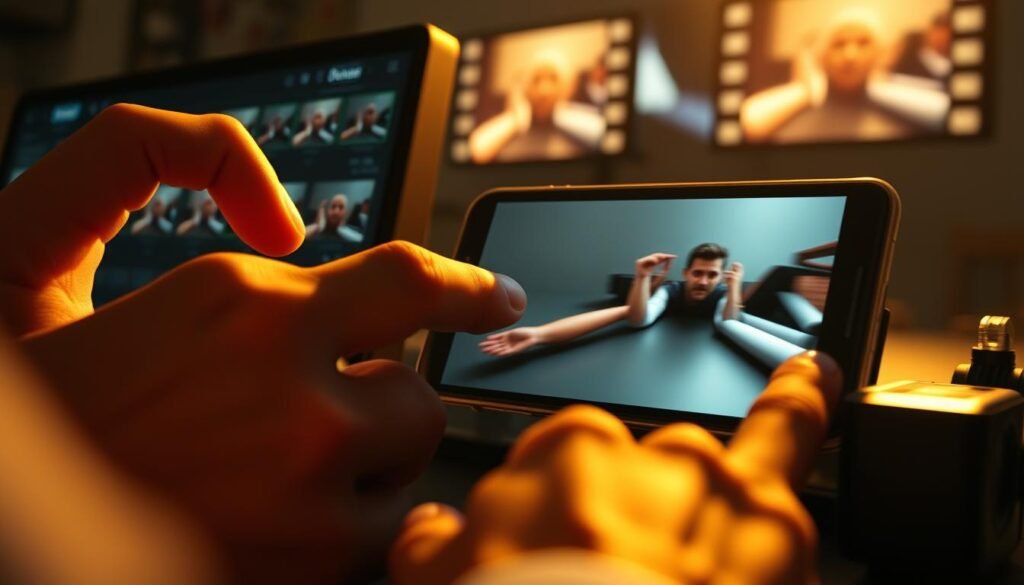
Good pacing and clean framing make fast-motion clips feel intentional instead of chaotic.
I always trim the slow or extra footage first, then make my speed adjustments. That keeps the final cut tight and purposeful.
Trim, stabilize, and lock focus/exposure before you adjust speed
I mount my phone on a tripod or steady surface and clean the lens. Then I tap and hold in the Camera app to lock focus and exposure. This prevents flicker and hunting that get worse once I change pace.
Mute warped audio and add music or a voiceover for polish
Fast sections often produce unusable sound. I mute warped audio and add a music track or a quick voiceover.
This simple edit lifts quality more than tiny visual tweaks.
Keep clips short, preview end-to-end, and avoid overdoing speed
I test two versions: one slightly faster, one more aggressive. I preview each cut start to finish before export.
Tip: I record at 1080p or 4K, enable Airplane Mode, and use stabilization tools in my editing app so motion stays clear.
- I trim first, then adjust speed so pacing feels intentional.
- I stabilize, lock focus/exposure, and clean the lens for clarity.
- I mute bad audio and add music or voiceover for a polished finish.
- I keep clips short and preview end-to-end before sharing.
| Problem | Quick fix | Tools to use |
|---|---|---|
| Jittery motion | Stabilize or crop slightly | Tripod, app stabilization |
| Focus hunting | Lock focus/exposure in Camera | Camera app tap-and-hold |
| Warped audio | Mute and add music | Editing app, voiceover track |
| Quality loss | Shoot at 1080p or 4K, clean lens | Camera settings, lens cloth |
“Small prep steps make big differences in the final clip.”
Want a short guide with steps and app choices? Check this quick walkthrough: speed up video iPhone.
Conclusion
I wrap this up with one clear method: use iMovie for quick 2x edits, Photos and Camera for Slo‑Mo fixes and Time‑Lapse, and dedicated apps when you need larger multipliers.
Use the speedometer icon and slider on the screen for small, precise changes. Preview each cut, aim for the desired speed that keeps motion readable, then tap Done and export.
For more than 2x, CapCut, InShot, or Video Candy are the efficient option. You can also export a 2x pass from iMovie, re‑import, or split segments to stack effects, then save to your camera roll and post with confidence.





















