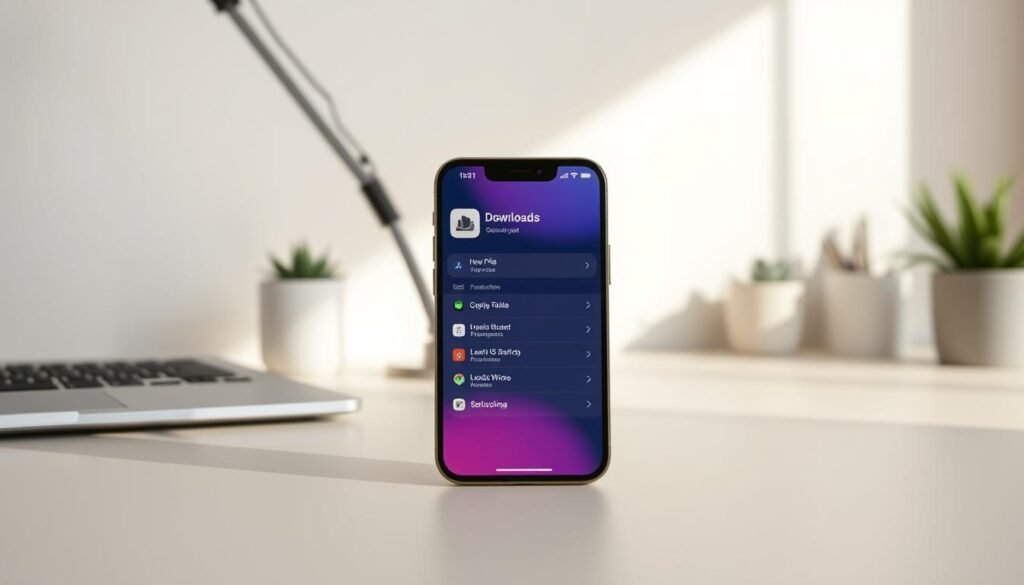Surprising fact: more than half of common web files—PDFs, ZIPs and docs—land in a single spot on your device, even when you think they disappeared.
I’ll walk you through that spot and a few others so you stop hunting. I start with the Files app, since most documents and ZIPs save there by default. When Safari saves items, they may go to iCloud Drive or On My iPhone based on Settings.
Images you save appear in Photos > Albums > Recents, music downloads show up in Music > Library > Downloaded, and new apps may appear in the App Library or on your Home screen if you enable adding.
If something still hides, I show quick tricks: check Safari’s aA menu > Downloads, search by file name or extension in Files, and peek in app folders like Mail or Chrome. Small fixes—restart or reopen Safari’s download list—often work fast.
Key Takeaways
- I focus first on the Files app for most saved items.
- Photos, Music, and App Library each hold specific types of content.
- Safari’s aA > Downloads gives a fast recent list.
- Use search, Recents, and sort in Files to surface lost items.
- Check app-specific folders and show file extensions when needed.
Quick start: Where downloads go on iPhone right now
I start with the most common storage spots so you can spot recent files fast.
Files, Photos, Music, and apps each collect certain items by default. Most web items from Safari or Mail land in Files > Browse > Downloads. Saved images go straight to Photos > Albums > Recents.
Music shows up at Music > Library > Downloaded. New apps may live in the App Library; enable Settings > Home Screen & App Library > Add to Home Screen if you want them on the Home Screen automatically.
For quick checks, tap the aA icon in Safari and open Safari downloads to see recent items. In Files, use the search bar or check Recents. Verify the download location in Settings > Safari > Downloads — files may save to iCloud Drive or On My iPhone.
| Type | Where it appears | Quick check |
|---|---|---|
| Web pages, PDFs, ZIPs | Files > Browse > Downloads | Open Files app > Downloads folder |
| Saved images & videos | Photos > Albums > Recents | Open Photos app > Recents |
| Music | Music > Library > Downloaded | Open Music app > Downloaded |
| New apps | App Library (or Home Screen) | Swipe to App Library; check Settings for default |
Use the Files app to see documents, PDFs, and other files
I use the Files app first because it holds most saved documents and makes quick sorting simple. Open Files and tap Browse to show Locations. That reveals both iCloud Drive and On My iPhone, where browser items often land.
Open Files, tap Browse, then check iCloud Drive and On My iPhone
I switch Locations until I see the right storage area. Many items from Safari or Mail are in the Downloads folder under either iCloud Drive or local storage.
Open the Downloads folder and use Recents for newly saved items
I go into the Downloads folder for PDFs, ZIPs, and docs. If I just saved something, I open Recents to surface new files without digging through folders.
Use the search bar, sort by date or type, and move files into folders
I use the search bar at the top of Files and type a name or an extension like .pdf. Then I sort by date so the latest file appears first.
- I move important items into named folders (Receipts, Work, School) to keep the Downloads list tidy.
- If a file is missing, I check Settings > Safari > Downloads to confirm where Safari saves.
How to find downloads on iPhone
I start by opening the Files app and tapping Browse. That quick step usually surfaces recent items in the Downloads folder.
Step-by-step: Open Files > Browse > Downloads
I open Files, choose Browse, then open the downloads folder. If the downloaded file is recent, it often sits at the top.
If it’s not there, switch Locations or search by name/extension
If I don’t see the item, I switch Locations between iCloud Drive and On My iPhone. Some apps save to a different spot.
- I tap the search bar and type the file name or the extension like .pdf.
- I sort by date so the newest files appear first while I scan.
- When I grabbed the item in Safari moments ago, I reopen Safari’s aA menu and open Downloads to jump straight to it.
Finally, if Files still hides the item I check app-specific folders for Chrome, Mail, or other apps. I preview the file, move it into a named folder, and that makes future lookups faster on my iPhone iPad.
Find Safari downloads and manage where they’re saved
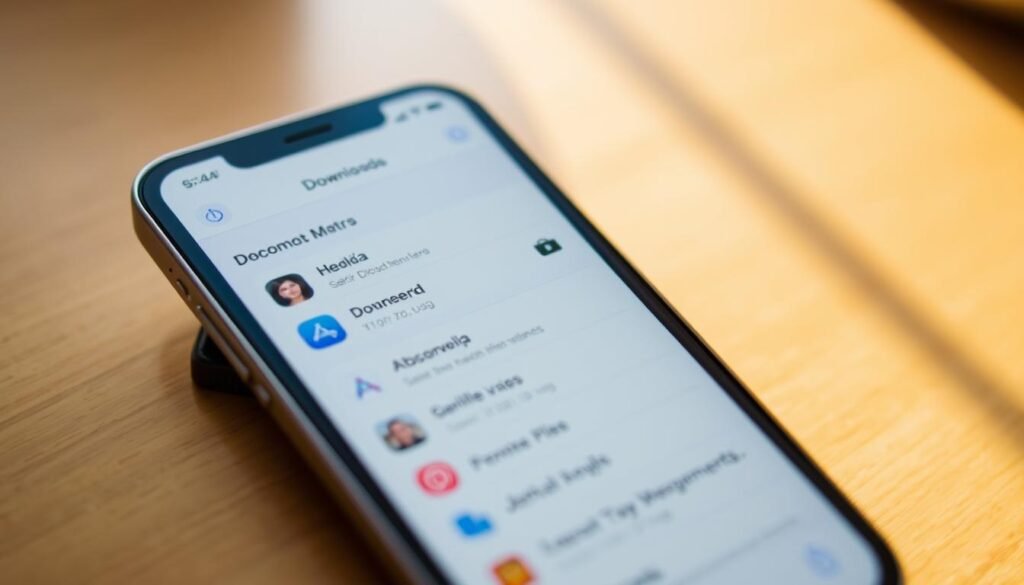
A single tap on Safari’s aA icon gives me instant access to recent web files. I use that list to open items quickly or reveal their storage location in the Files app.
Open recent items from the address bar
I tap the aA icon in Safari’s address bar and choose Downloads. The list shows recent files and a quick way to jump back into a file.
From the list I tap Show in Files to see the exact folder and manage the file like any other item.
Change where Safari saves files
In Settings > Safari > Downloads I pick either iCloud Drive > Downloads for cross‑device access or On My iPhone > Downloads to keep storage local.
Choosing iCloud Drive syncs items with my Mac and iPad. Picking local storage helps when I need to conserve cloud space.
Keep the download list as long as you need
Under the same settings I set Remove Download List Items to After One Day, Upon Successful Download, or Manually. I set it to Manually when I want a longer history.
- If a file seems missing, I check both Locations in the Files app: iCloud Drive and On My iPhone.
- Or I open Files, tap Browse, then open the Downloads folder to manage every Safari file in one place.
| Action | Where it leads | Why I use it |
|---|---|---|
| Tap aA icon > Downloads | Quick recent list | Jump straight to latest saved items |
| Show in Files | Opens exact folder | Move, rename, or inspect file info |
| Settings > Safari > Downloads | Set download location | Choose iCloud Drive or On My iPhone |
| Remove Download List Items | After One Day / Upon Successful / Manually | Control how long the list stays for tracking |
For a full walkthrough and extra tips, see this guide that covers Safari behavior and Files app management across iPhone iPad.
Locate downloaded photos and music in their native apps
My first stop for images and tracks is the native Photos or Music app. Most saved pictures appear in Albums > Recents, and downloaded songs show up in Music > Library > Downloaded.
Photos: Albums > Recents
When I save an image from Safari, Mail, or Messages, I open the Photos app and check Albums > Recents. The newest items sit at the top, so I spot them fast.
If an image uses an uncommon format or didn’t import, it may remain inside the Files app. I open the file, tap Share, then choose Save Image to move it into Photos.
Music: Library > Downloaded
For songs I download via Apple Music, I tap Music and then Library > Downloaded. That confirms tracks are stored offline and playable without a connection.
- I rename or tag files before moving them from Files into the right app for quick recall.
- I keep Photos tidy by creating albums, favoriting key shots, and removing repeats.
- I check my Home Screen for the Photos and Music apps so I can jump in quickly.
“If an item isn’t in Photos, look in Files; a quick Save Image often fixes it.”
Find downloaded apps on Home Screen or App Library
![]()
I often check the last page of my Home screen first when a new app finishes installing. If the icon isn’t there, I swipe to the App Library and look in the categories.
In the App Library I use the search bar at the top or scroll through groups until the app appears. If I want future apps placed on the Home screen automatically, I open Settings > Home Screen & App Library > Add to Home Screen.
I press and hold an app in the App Library to drag it onto the Home screen for quick access. When a name slips my mind, I pull down on the Home screen and type a few letters into system search.
- I confirm an app fully finished its download in the App Store and tap the icon if it’s paused.
- I group related apps into folders on the Home screen when space gets tight.
- If I rarely use an app, I leave it in the App Library and remove it from the Home screen to reduce clutter.
“If an app seems missing, check App Store > account > Purchased for your install history.”
For official guidance on App Library settings, see App Library settings.
Can’t find it? Smart fixes to surface hidden or misplaced files
If a file vanishes from sight, I use a few precise checks that usually surface it fast. These steps cover Files, Safari settings, and app folders so I stop guessing where items landed.
Search broadly and reveal file types
I search across all Locations in the Files app and use the search bar to enter the file name or just an extension like .pdf. That widens the net and often shows the item immediately.
Check Safari’s storage and app folders
I verify Settings > Safari > Downloads to see if Safari saved files to iCloud Drive or On My iPhone. Then I open app-specific folders (Chrome, Firefox, Mail) inside Files when the default Downloads folder is empty.
Show extensions, sort by date, restart if needed
I tap the … menu in Files, open View Options, and turn on Show All Extensions. Next I sort by date or type so recent documents or downloaded files rise to the top.
- I remember Safari’s list may auto-clear; the actual files often remain in Files.
- If indexing seems off, I restart my device and reopen Safari’s aA > Downloads list.
- As a last step I re-download the item and watch which folder Files places it in.
“A quick search and a glance at Safari’s default path usually solves missing file mysteries.”
Conclusion
In short, I keep a simple routine that helps me find downloads quickly. I check Files app first, open Browse, and visit the Downloads folder. I confirm the Safari download location in Settings so items land in iCloud Drive or On My iPhone where I expect them.
For images I open Photos > Recents and for music I use Music > Library > Downloaded. If an app is missing I look in the App Library or add it to the home screen. When a file hides, I search by name or extension, sort by date, and move important items into named folders. With these habits, finding downloaded files iPhone and iPad is fast and reliable.