Just like a well-placed fence can keep unwanted visitors at bay, blocking a phone number on your iPhone can help maintain your peace. It’s straightforward to get rid of those persistent calls and messages that disrupt your day. Whether it’s from the “Recents,” your Contacts, or the Messages app, knowing how to block a number guarantees your device serves you, not the other way around. So, are you ready to take control?
Key Takeaways
- Open the Phone app and go to the “Recents” tab to find the unwanted number.
- Tap the information icon (the “i”) next to the number you wish to block.
- Select “Block this Callerand confirm to prevent further communications.
- Alternatively, block numbers from your Contacts app by selecting the contact and choosing “Block this Caller.
- For blocking via Messaging, access the conversation, tap on the sender’s info, and select “Block this Caller.
Understanding the Need to Block a Number
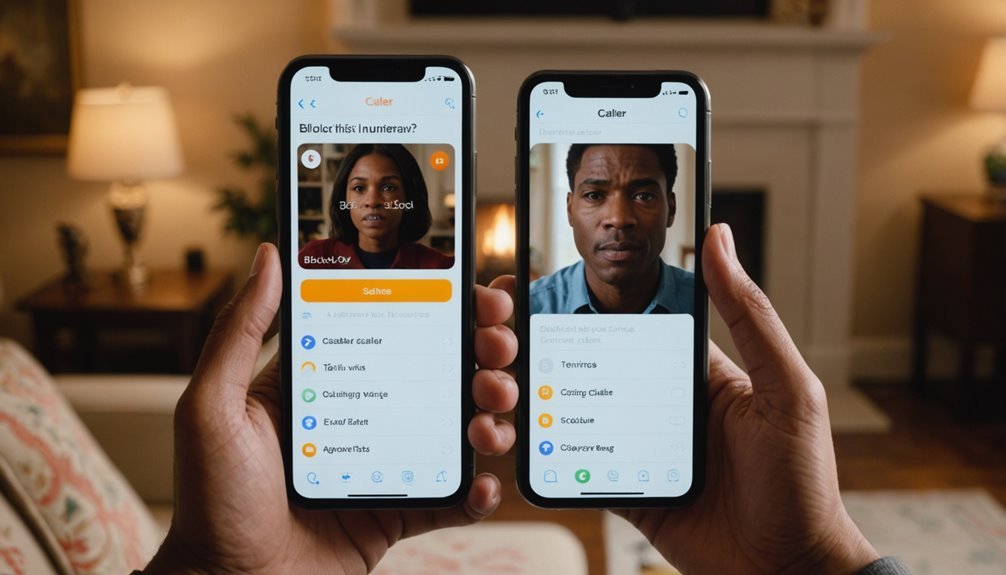
Blocking a phone number can bring a sense of relief and control to your communication. Whether it’s an incessant telemarketer or someone who’s crossed a boundary, you’re taking a stand. You deserve to protect your peace and establish a boundary that respects your space. When unwanted calls disrupt your day or invade your privacy, it’s natural to look for ways to eliminate them.
Blocking a number can also reduce anxiety and stress. Constant interruptions can pull your focus and affect your productivity. By silencing the noise, you’re investing in your mental well-being. Plus, no one enjoys receiving calls that feel invasive or threatening, and you shouldn’t have to tolerate that.
Ultimately, recognizing the need to block a number is empowering. You’re reclaiming your control over your personal space and ensuring your interactions remain positive and meaningful. Don’t hesitate to take that essential step.
Blocking a Number From Recent Calls
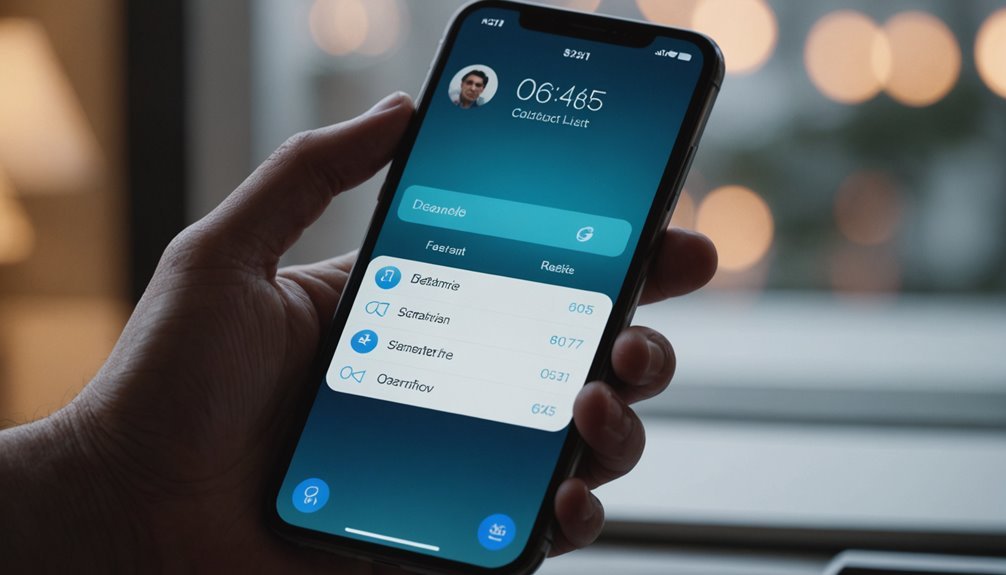
If you’ve recently received unwanted calls, you can quickly block that number directly from your call history. First, open the Phone app on your iPhone, then tap on the “Recents” tab at the bottom of the screen. Scroll through your recent calls until you find the unwanted number. Tap the information icon (the “i” inside a circle) next to the number.
Next, scroll down and select “Block this Caller.A confirmation prompt will appear; confirm your choice by tapping “Block Contact.Once you’ve done that, you won’t receive any further calls, texts, or FaceTime requests from that number.
If you change your mind later, you can always unblock the number using the same steps. Blocking from your recents is a simple and effective way to regain control over your incoming calls.
Blocking a Number From Contact List
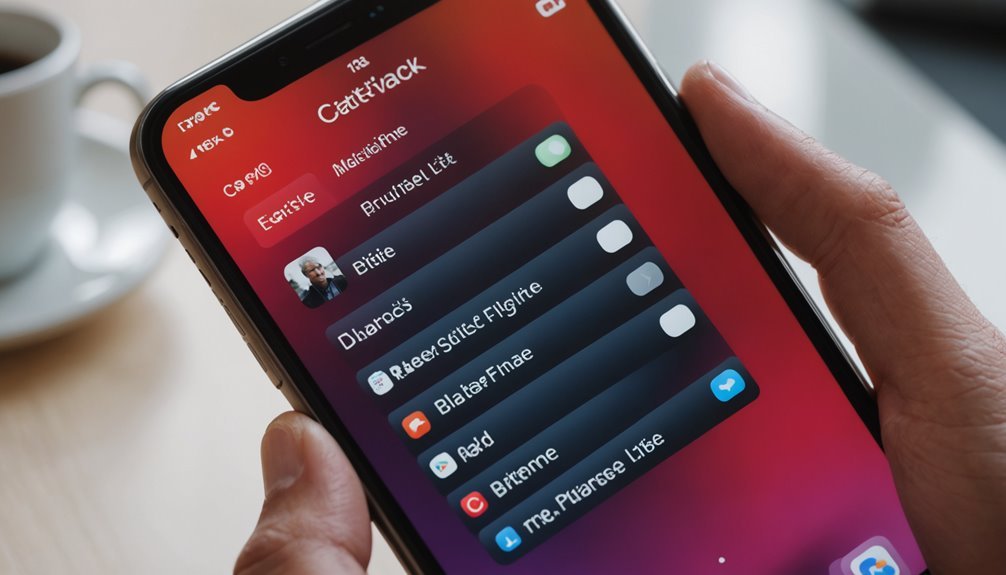
Open your Contacts app to easily block a number that you’ve saved. Scroll through your list or use the search bar to find the contact you want to block. Once you locate the contact, tap on their name to open their details.
Next, scroll down to find the “Block this Calleroption. You’ll see a prompt confirming that you want to block this number. Tap “Block Contactto finalize the process. After you block the number, you won’t receive calls, texts, or FaceTime requests from that person.
If you ever change your mind, you can unblock them by returning to this section and selecting “Unblock this Caller.It’s a straightforward way to manage unwanted contacts and protect your peace. Remember, blocking a number won’t erase the contact; it will merely prevent them from reaching you. Enjoy a clutter-free communication experience!
Blocking a Number From Messaging
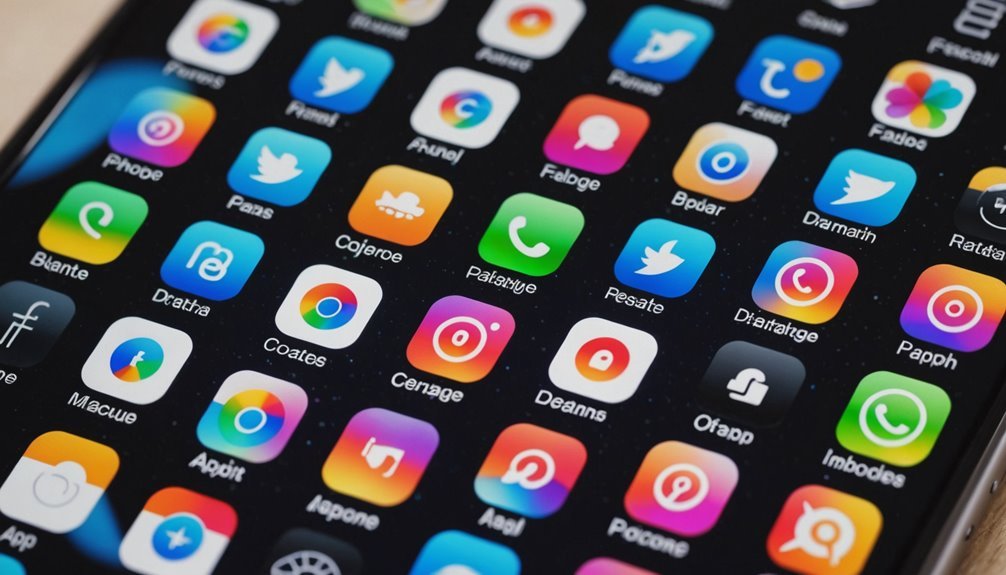
After managing your contacts, you might want to take further steps to block messages from unwanted numbers. To do this, open the Messages app, locate the conversation with the sender you wish to block, and tap on their name or number at the top. Then, select the “info” button, scroll down, and tap “Block this Caller.Confirm your action, and you won’t receive any more messages from that number.
Here’s a quick reference table to summarize the steps:
| Step | Action | Outcome |
|---|---|---|
| 1 | Open Messages app | Access your messages |
| 2 | Find the conversation | Identify the unwanted number |
| 3 | Tap on the number or name | Open contact info |
| 4 | Select “Block this Caller” | Stop messages from sender |
| 5 | Confirm your choice | Successfully blocked |
Now you can enjoy a cleaner messaging experience!
Managing Blocked Numbers

Managing blocked numbers on your iPhone is a straightforward process that allows you to keep unwanted contacts at bay. Once you’ve decided who you don’t want to hear from, you can review and manage your blocked numbers easily.
Here are some important aspects to reflect on:
- Peace of mind: Enjoy a stress-free experience by not receiving unwanted calls or messages.
- Enhanced focus: Stay concentrated on what’s important without distractions from persistent contacts.
- Control over your privacy: Protect your personal space and keep intrusive people away.
- Smoother communication: Focus on the conversations that truly matter in your life.
- Emotional relief: Feel a sense of freedom, knowing you’ve taken charge of who can reach you.
Regularly checking your blocked list helps maintain this sense of control, ensuring it’s always current and effective. Keeping your iPhone tidy mirrors your cravings for a hassle-free lifestyle.
Unblocking a Number on Iphone
If you’ve decided that a previously blocked number deserves a second chance, unblocking it on your iPhone is a simple task. Start by opening the “Settingsapp on your device. Scroll down and tap on “Phone.From here, select “Blocked Contactsto view the list of numbers you’ve blocked. Find the number you want to unblock; then, swipe left on it. You’ll see an option to “Unblock.Tap on it, and that number will be removed from your blocked list.
Alternatively, you can also unblock a number from your recent calls or messages. Go to the “Recenttab in your Phone app, find the blocked number, and tap the “iicon next to it. Then, scroll down to select “Unblock this Caller.” You’re all set! Now you can receive calls and messages from that number again.
Frequently Asked Questions
Will Blocking a Number Prevent Them From Leaving Voicemails?
Yes, blocking a number prevents them from leaving voicemails. When you block someone, their calls won’t come through, and any attempt to leave a voicemail won’t be recorded in your inbox. Instead, they’ll typically receive a message indicating that your phone isn’t accepting calls. So, if you want to avoid unwanted messages and silence that caller completely, blocking is an effective solution. Enjoy the peace of mind that comes with it!
Can I Block Numbers Internationally on My Iphone?
Yes, you can block numbers internationally on your iPhone. Surprisingly, over 30% of people receive unwanted international calls monthly. By blocking these numbers, you can greatly reduce interruptions. Simply go to your recent calls list, tap the “iicon next to the number, scroll down, and select “Block this Caller.Once blocked, you won’t receive calls or texts from that international number, providing you with more peace and quiet.
Does Blocking a Number Notify the Blocked Person?
No, blocking a number doesn’t notify the blocked person. When you block someone, they won’t receive any alerts that they’ve been blocked. If they call or text you, they won’t know you aren’t getting their messages or calls. Instead, their calls go straight to voicemail, and their texts won’t show up in your inbox. So, you can block numbers without worrying about any notifications reaching the other person.
Can Blocked Numbers Still Send Text Messages?
When you block someone’s number, it’s like drawing a line in the sand. Blocked numbers can still send text messages, but you won’t see them. Those messages vanish into the digital ether, leaving no trace on your device. It’s a way to keep your peace intact, ensuring unwanted communication doesn’t disrupt your life. So, while they may think they’re reaching out, you’re safely shielded from their messages.
Will My Blocked Contacts Know They’ve Been Blocked?
No, your blocked contacts won’t know they’ve been blocked. They can still attempt to call or text you, but those attempts won’t reach you. They may suspect something’s up if their messages seem unanswered or calls go straight to voicemail, but they won’t receive any notifications about being blocked. It keeps things discreet, allowing you to manage your communication without drawing attention to the fact you’ve opted to block someone.





















