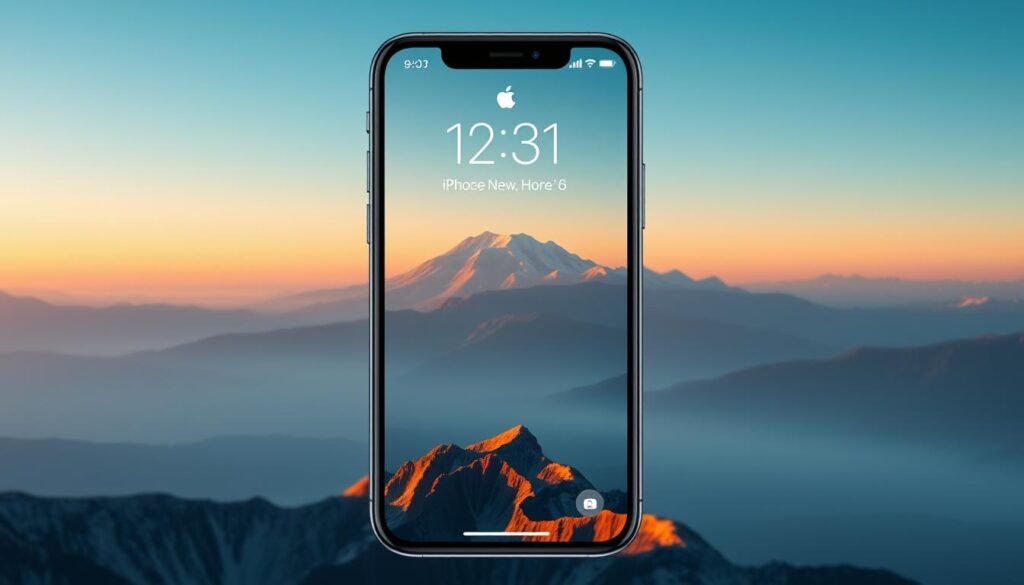Surprising fact: over 60% of people refresh their phone look within a year, yet many never explore built-in personalization features.
I’ll walk you through a clear, friendly guide that helps you refresh every screen in minutes. I explain the difference between the Lock Screen and the Home Screen so you know where your background appears and how each screen behaves.
Quick wins first: you can pick a single image, create a rotating set, or match color and gradient options. I outline the simple flow you’ll use whether you start in Settings or from your Lock Screen, and I note where visual previews save time before you commit.
I’ll also highlight Apple features that make personalization easier, like editing the clock, adding widgets, and applying filters. For official steps and more detail, see the official Apple guide.
Key Takeaways
- I cover quick steps so you can refresh your screens without hassle.
- I explain Lock Screen vs. Home Screen and what each shows.
- You can use single images, rotating sets, or color themes.
- Newer features let you edit clocks, widgets, and filters easily.
- I include fast steps, tips, and simple troubleshooting.
What I’ll Cover and the iOS features you can use right now
Below I outline the features, options, and practical steps that make screen tweaks fast and clear.
I map the small set of steps I use: quick edits from Settings, on-device tweaks from the Lock Screen, and advanced tools like Photo Shuffle. This guide shows where each feature lives so you never guess where to go in settings.
Quick summary: Fonts, filters, widgets, depth effects, and pairing let you make the Lock Screen glanceable and the Home Screen readable. I compare picking a single image versus a rotating option and when each works best.
Display previews test legibility with widgets and the clock before I save. Most changes take under a minute; advanced personalization adds a few more taps. The features I mention work on most recent device models and iOS releases.
| Choice | Best for | Main setting | Time |
|---|---|---|---|
| Single image | Clean, stable look | Settings > Wallpaper | Under 1 min |
| Photo Shuffle | Variety, surprise | Lock Screen editor | 1–3 mins |
| Color/gradient | Readability with icons | Home Screen edit | Under 1 min |
- Fast wins: use previews and simple pairings.
- Deep customization: tweak fonts, filters, and depth for a tailored look.
Quick ways I change my iPhone wallpaper from Settings and the Lock Screen
I keep two fast paths that cover every need: a Settings route when I want categories or an on-device edit when I want a quick swap.
Open Settings, tap Wallpaper, then Add New Wallpaper
I often open settings, tap Wallpaper, then choose Add New. That opens Apple’s gallery and my Photos. I pick a category or a picture and use the preview before I save.
Touch and hold the Lock Screen to open the wallpaper gallery
From the lock screen, I touch and hold until the gallery appears. I swipe through designs, spot the plus icon in the corner, then select the tap add prompt if I want a fresh look.
Set as Wallpaper Pair or customize Home Screen separately
I usually set a wallpaper pair so both screens match. If icons need clarity, I pick a different Home Screen background and tweak color or blur. I test legibility, use the confirm button, and back out if the image feels crowded.
How to change wallpaper on iPhone with Photo Shuffle and Lock Screen customization
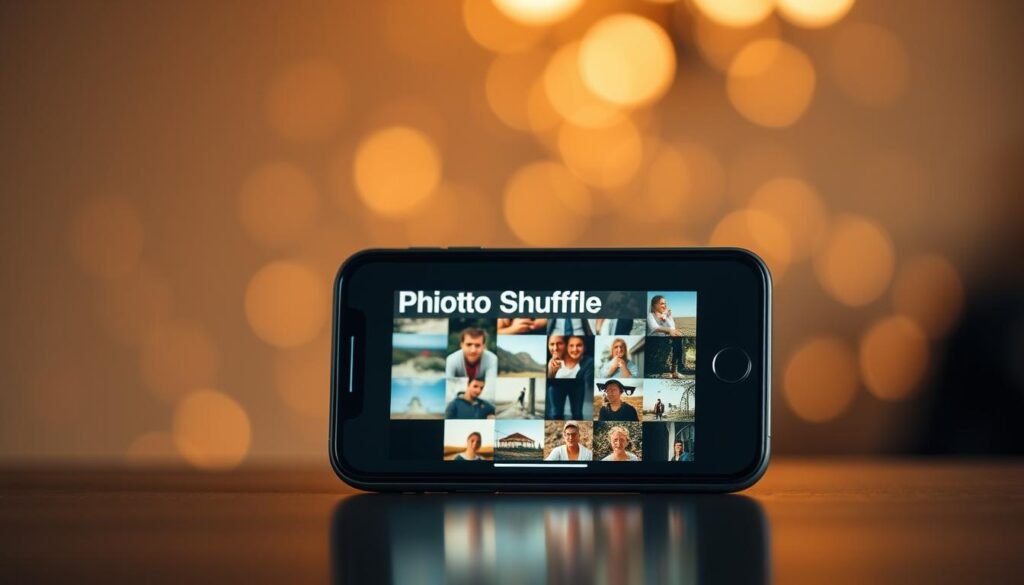
Photo Shuffle makes my lock screen feel fresh without extra effort. I touch and hold the lock screen, tap the + button, then pick Photo Shuffle. That opens options for categories like People, Pets, Nature, and Cities.
I can also Select Photos Manually from my library when I want full control. I preview each photo, pinch to crop, and swipe filters until the image looks right.
I tune the shuffle frequency so images rotate at a pace that fits me. I remove any picture I regret by tapping the Photos icon and the trash icon without rebuilding the whole set.
Create a Photo Shuffle from categories or my albums
I pick categories for quick variety or go manual for a curated mix. Then I choose whether to set a Wallpaper Pair or customize the Home Screen separately.
“Subtle filters help the clock and widgets stay readable while my wallpapers still shine.”
- I match clock font and add widgets that work with each photo.
- I switch between category-based shuffles and manual picks for different moods.
Making my Home Screen and Lock Screen look just right

My goal is a Lock view that feels vivid and a home layout that stays usable. I focus on contrast, placement, and small edits that keep icons readable without losing personality.
Customize Home Screen color, gradient, or a different image
When I pick Customize Home Screen, I can choose a solid color, a subtle gradient, or a different image from my library. I often use a muted tint for the background so app labels remain clear.
Tips to align widgets and clock for readable wallpapers
I adjust the clock font and add widgets on the Lock side for quick glances. Depth effects and filters preview live so I can confirm app labels don’t fade into busy spots.
- Readability check: pick a solid or low‑saturation home screen when photos feel crowded.
- Placement: keep widgets away from faces, signs, or bright highlights under the clock.
- Test both modes: view the display in light and dark appearance before you tap Done.
Quick tip: I save a few variants—seasonal or travel versions—so I can set a new wallpaper in seconds and keep a consistent vibe without losing legibility.
Related: Changing chat backgrounds in Messages
I keep chat threads distinct so I can spot them fast. Messages lets me set a per-chat background that shows behind bubbles on the screen. Only threads with saved contacts show the Backgrounds panel.
Quick path: I open Messages, tap a saved-contact thread, then tap the name at the top and choose Backgrounds. That opens several ready-made options and live previews for the current screen.
Pick an option and preview it
Available choices include None, Photo, Color, Sky, Water, Aurora, and Playground (on devices with Apple Intelligence). Each option has filters I can preview before I apply it.
- I open a saved-contact thread, tap the name, then tap Backgrounds to reach the panel.
- I try built-in options like Color, Sky, Water, and Aurora and swipe filters that show live on the screen.
- I pick Photo to choose from my photos, crop the image, and tune filters so text stays readable.
- I tap photo suggestions or open my gallery when I want a forgotten favorite.
- On supported devices I generate a custom image with Playground, then confirm with the checkmark icon and apply button.
“Any choice I make is visible to everyone in that chat, so I pick backgrounds that fit the group.”
I keep different backgrounds per thread—parents, partner, and groups—so visual cues help me avoid mistexts. If I want a clean view again, I select None to reset that chat instantly and return screens to the default look.
If my iPhone keeps changing wallpapers, here’s how I fix it
If your device keeps swapping backgrounds without warning, here are simple fixes I use. I start with the most common culprit and move to deeper resets only if needed.
Disable or slow Photo Shuffle
I open settings, tap Wallpaper, then Add New Wallpaper and avoid Photo Shuffle. If I want rotation, I set a longer Shuffle Frequency inside the shuffle album so the changes feel less frantic.
Remove Focus‑tied backgrounds
I open Settings > Focus, pick modes like Do Not Disturb, Sleep, or Work, choose Customize Screens, and tap the minus sign to remove any linked wallpapers. That stops automatic swaps when a mode runs.
Prune, touch settings, and wake options
I delete extra designs by holding the lock screen, swiping up a design, and tapping the red trash to confirm. I slow Haptic Touch at Settings > Accessibility > Touch and turn off Raise to Wake (Display > Brightness) and Tap to Wake (Accessibility > Touch).
Reset and get help
If odd changes persist, I back up then try Settings > General > Transfer or Reset iPhone > Reset. I use Reset Home Screen Layout first, then Reset All Settings if needed. When issues still appear, I contact Apple Support.
“I confirm each fix by locking and unlocking a few times to make sure the problem is solved.”
- I test fixes before adding a new wallpaper or many experiments.
- I watch short videos only if a visual guide helps, but these steps usually fix the issue fast.
Conclusion
Here’s a quick roundup of steps that make your device feel fresh without fuss.
I start from Settings or the Lock view, preview a new wallpaper, then set it in seconds. You can match both screens or split them so the home screen stays readable while the Lock side stays expressive.
Photo Shuffle adds variety, while curated photos keep each glance personal. Do a quick readability check for widgets, the clock, and app labels before you save.
My best tips: keep the home screen simple, use color tweaks for contrast, and save a few favorites for easy rotation. If things swap unexpectedly, follow the troubleshooting steps earlier in this guide.
Try one option today: set a favorite memory as your Lock backdrop and keep the Home clean. With this guide, updating screens is fast, easy, and fun.