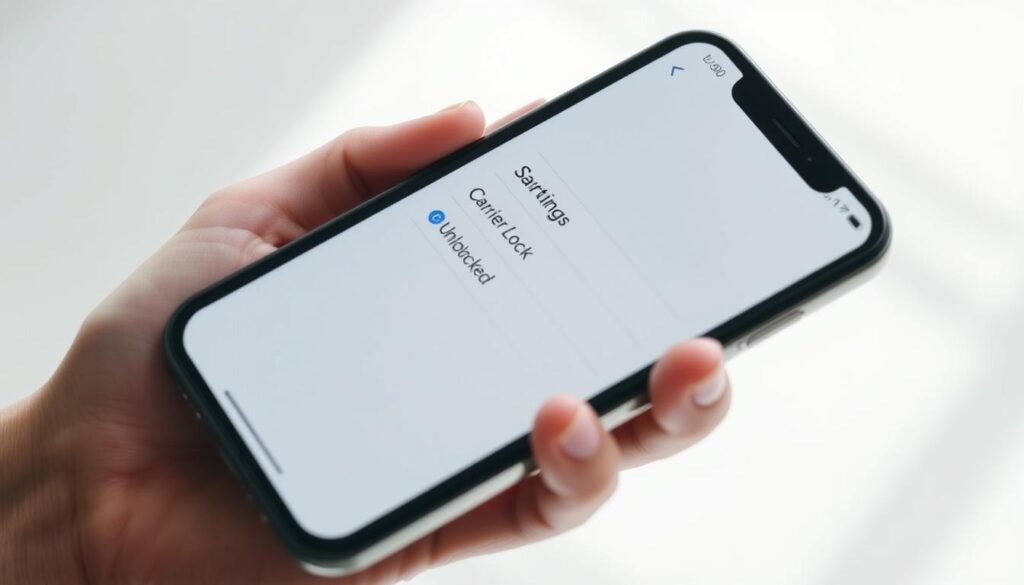Surprising fact: nearly one in four carrier-sold phones remain locked after purchase, which can derail travel plans or a quick sale.
I’m going to show you the exact way to verify a device’s network status right now. I’ll begin with the fastest Settings check, then a simple SIM swap, and end with the IMEI step that carriers trust most.
The Apple Store often sells units already free for any network, while carrier-sold models tend to remain restricted until contracts or installments finish. In iOS, look under Settings > General > About for “Carrier Lock” or “Network Provider Lock.” It will read “No SIM restrictions” when the phone works on any carrier.
I’ll clear common confusions, show where to find your IMEI in seconds, and note special cases like eSIM-only models in the U.S. This article gives practical, reliable information so you can act with confidence.
Key Takeaways
- I’ll guide you through quick Settings checks first.
- A SIM swap offers a fast, practical test.
- Your carrier and IMEI provide the final, most accurate answer.
- Apple Store purchases are often unlocked at sale.
- eSIM-only models need different steps than SIM-tray phones.
Why lock status matters right now in the U.S. (and what “unlocked” really means)
Because carriers commonly sell devices under contracts or financing, network restrictions remain a real concern for buyers. That reality affects travel, resale value, and whether a phone will accept a local provider when you cross borders.
Locked to one carrier vs. unlocked for any network
Locked means your phone is tied to one carrier’s network until that company lifts the restriction. This limits switching plans and using local SIMs during trips.
Unlocked means the device accepts service from any compatible provider. An unlocked model usually sells for more and makes moving between carriers simple.
Screen unlock vs. carrier lock
Don’t confuse Face ID, Touch ID, or a passcode with service restrictions. Those features protect your screen but say nothing about carrier status.
- Carrier-sold iphones often stay locked through a contract or installment period.
- Apple and some resellers frequently sell units already unlocked.
- You can’t tell status by appearance or the boot screen; you need actual status information.
Check in Settings first: the fastest way to confirm carrier lock
Start inside Settings for the quickest on-device read of carrier status. I open Settings, tap General, then About and look for the Carrier Lock or Network Provider Lock field.
No SIM restrictions means the device accepts any compatible carrier. If it reads SIM locked or a similar label, the unit likely remains tied to its original provider.
That field is the fastest screen-based read most people need. It is usually accurate for routine travel or switching plans. On rare occasions the label can be wrong, so try a SIM test or carrier confirmation if you need certainty.
Note for newer U.S. models: iphones sold from iPhone 14 on use dual eSIM and lack a physical slot. That changes how you test with another carrier, but the Carrier Lock field still reports the device’s overall status.
| Carrier Label | Meaning | Recommended next step |
|---|---|---|
| No SIM restrictions | Device accepts other sim cards and providers | Proceed with activation or swap |
| SIM locked | Restricted to original carrier | Request unlock from the provider or test with their sim |
| Multiple eSIM lines | Device uses virtual lines; lock status still applies | Verify Carrier Lock field and confirm with carrier |
how to check if iphone is unlocked with a SIM swap

A simple sim swap can reveal whether the device will accept another provider’s service. I use this as my quick follow-up after checking Settings.
My steps:
- I grab a second sim from a different carrier, power off my phone, and eject the tray with an eject tool.
- I handle the sim card by its edges and avoid touching the metal contacts when inserting the card of the same physical size.
- I power on and try a call or text; a working line means the phone accepts that provider.
- If I see a message such as “The SIM card inserted in this iPhone does not appear to be supported…” the device remains locked.
- For U.S. models without trays (iPhone 14 and newer) I add an eSIM from another provider and attempt activation and a test call instead.
Quick reference
| Action | Expected result | Next step |
|---|---|---|
| Swap physical sim of same size | Call connects — phone accepts network | Proceed with activation or move forward with sale |
| See “SIM not supported” message | Device locked to original provider | Request unlock from carrier or use original sim |
| Add eSIM on eSIM-only model | Activation succeeds — device unlocked | Confirm with carrier if any issues |
Verify with your IMEI and carrier for the most reliable answer
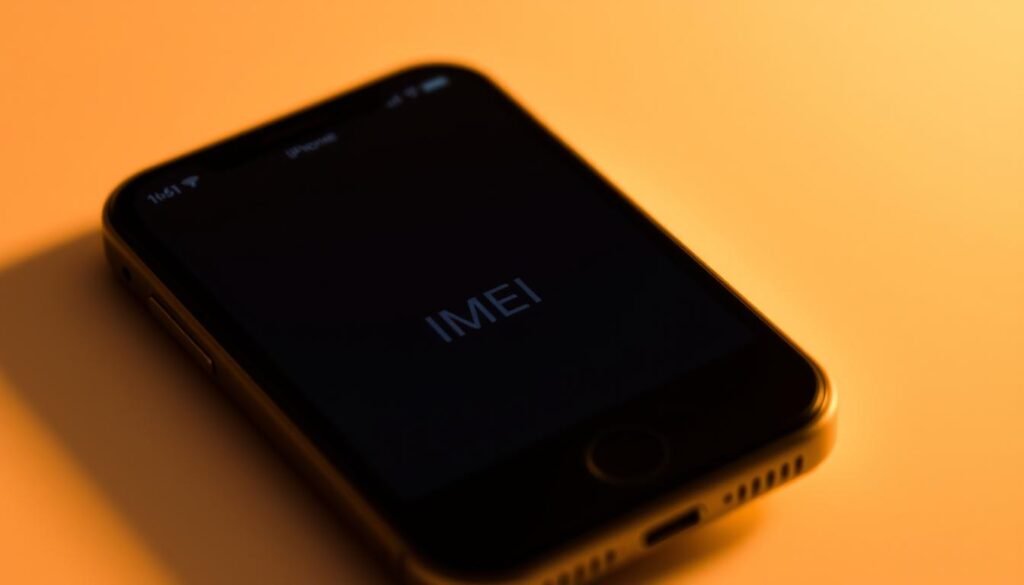
I start by pulling the device IMEI number. I dial *#06# for an instant read. I can also open Settings > General > About or sign in at appleid.apple.com and view the device under Devices.
Next, I treat online lookups as helpful but not final. Many imei checker sites hide full SIM lock results behind a paywall. Free services exist, but accuracy varies and some return incomplete data.
Contact carrier and what I prepare
I call my provider with the IMEI in hand. Carriers can confirm lock status, the network tied to the device, and unlock eligibility. Response times differ by carrier, but this is the gold-standard path when I need certainty.
- I retrieve the IMEI quickly using *#06#, Settings, or Apple ID.
- I treat third-party imei checker results as informational only.
- I contact carrier support with the number and recent account data for a definitive answer.
| Action | What it shows | Next step |
|---|---|---|
| Dial *#06# or Settings | IMEI number visible | Use number when contacting carrier |
| Use an imei checker | Quick data on model and possible lock | Verify with carrier if results matter |
| Contact carrier | Official lock status and unlock eligibility | Follow carrier instructions for unlocking |
| eSIM-only models | Shows IMEI and IMEI2 for each profile | Provide the correct number when contacting carrier |
Buying, selling, or switching networks: practical next steps if your iPhone is locked
Before I buy, sell, or move service, I verify the device can join my chosen network. That saves surprises and travel hassles.
U.S. carrier rules, contracts, and timing for unlocking
In the United States, carriers often keep devices locked until contract or installment terms finish. I give my carrier the IMEI and ask about eligibility and timing.
Testing used or refurbished devices
I ask sellers to show No SIM restrictions in Settings. For older models I swap a different sim card and place a quick call. For iPhone 14 and later, I add an eSIM profile to confirm access.
What unlocked implies for service and travel
An unlocked phone usually lets me use local SIMs or eSIM plans for cheaper mobile data and calls. Still, I confirm band support so the unit works on my target network.
| Action | Why it matters | Next step |
|---|---|---|
| Confirm unlock eligibility with carrier | Carrier uses IMEI to verify contract status | Request unlock and wait for confirmation |
| Swap a physical sim or add an eSIM | Quick proof the device accepts another provider | Test call and mobile data |
| Ask seller for Settings screenshot | Shows lock field and model at a glance | Refuse sale or negotiate if locked |
| Check band compatibility | Unlocked does not guarantee full access | Confirm with carrier before travel |
Conclusion
My final tip: follow a short routine that quickly proves a device’s network freedom.
I start in Settings and look for the Carrier Lock or Network Provider Lock field. If it reads No SIM restrictions, the phone accepts other carriers. Next, I run a SIM or eSIM test call to confirm service on another network.
When I need absolute certainty I give my carrier the IMEI number. They confirm eligibility and note any limits. Newer U.S. models use eSIM only, so testing means adding a profile instead of a tray swap.
Quick checklist: Settings field, SIM/eSIM test, carrier confirmation. For a concise walkthrough, see this step-by-step guide.