Shock: iOS 16 moved wallpaper control out of Settings — and 80% of users notice the change the first week. That shift puts the Lock Screen at the center of customization, and it changed the whole process for me.
I open my Lock Screen, long press, and the gallery appears. From there I can create pairs for the Lock Screen and Home Screen, add widgets, and tweak styles without digging through menus.
The removal step also lives in that gallery. I find a set I no longer want, swipe it up, and tap the trash can to confirm. Default backgrounds that ship with the device can’t be erased, but I can easily replace them with my own images or sets.
This short guide is my clear, practical overview of the new flow. I’ll show the exact path, explain Photo Shuffle and image management, and reassure you that the process feels quick once you try it.
Key Takeaways
- I explain the new Lock Screen gallery as the main place for wallpaper management.
- Removal happens by long pressing the Lock Screen, swiping up, and tapping trash.
- Default wallpapers can’t be removed, but you can replace them with your own.
- Wallpapers live as pairs that link the lock and home screens for unified styles.
- The guide focuses on simple, current steps that help users update their phone quickly.
What I keep in mind before deleting wallpapers on iOS 16 and later
I pause and check how each set links with Focus and widgets before I act. With the iOS 16 and iOS 17 update, Apple moved control into the lock screen gallery so visual choices, Focus, and widget layouts work together.
I create pairs that bind the Lock and Home screens, so every set is actually two images working as one. Settings still lets me preview and add sets, but the removal process lives on the Lock Screen. Default images can only be replaced, not removed.
Why this change matters
- I manage customization where I see it: the Lock Screen shows widgets, fonts, and time styles.
- Linking sets with Focus means a set may appear only during specific modes, so I plan ahead.
- I review options and images in the gallery to avoid losing a set tied to a Focus or a mood.
| Area | Main role | What I can do |
|---|---|---|
| Lock Screen | Manage sets, widgets, Focus links | Preview, replace, remove non-default sets |
| Settings | Review pairs and add new ones | Preview and add; not primary for removal |
| Default images | System-provided look | Can’t remove; can replace with personal images |
how to delete wallpaper on iphone
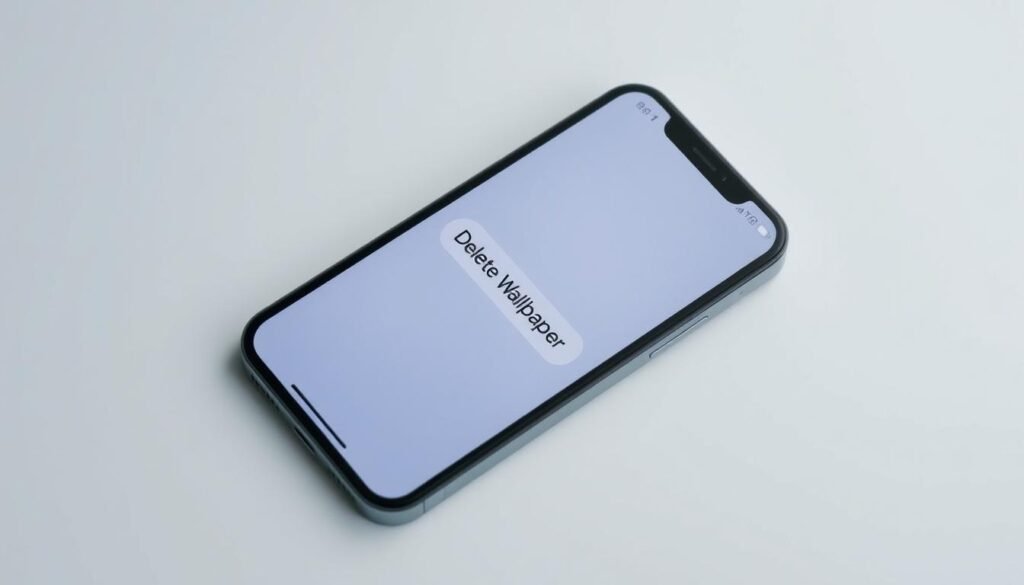
A firm long press on my lock screen brings up the gallery where I manage and remove sets. I pick the set I don’t need and swipe up until the trash icon appears.
Delete from the Lock Screen
I long press the lock screen, swipe the chosen set up, tap the trash icon, and confirm “Delete This Wallpaper.” That simple step ends the set and its paired Home Screen image.
Photo Shuffle sets
For a Photo Shuffle, I long press, tap Customize, select Lock Screen, then the Photo Shuffle icon. I tap Select, choose the photos I don’t want, and hit Delete to remove them from rotation.
Default images and Photos app differences
Default images can’t be removed; I replace them with a new set if I want a different look. Deleting a photo in the Photos app clears the library copy but won’t remove an active set in the gallery.
Quick tips if the trash icon doesn’t appear
- Make sure you are on the actual Lock Screen view and perform a firm long press.
- Restart the phone or update iOS if the UI is glitchy.
- Try again and watch for the small trash icon near the bottom of the set.
“Removing an unwanted set is fastest from the lock screen gallery; it keeps control where I see it.”
How I change and manage iPhone wallpapers for Lock and Home screens

I tap the + icon in the Lock Screen gallery and watch the preview tiles load. From there I pick featured collections or browse my Photos, adjust crop, and tap Done to save a new wallpaper pair.
Creating a new pair with the + button
I long press the lock view, tap the + button, then choose one image or a set. This quick flow lets me choose one photo and fine-tune how it looks under the clock.
Customizing widgets, time, and styles
I add widgets like weather and battery, switch fonts, and test Depth effects so icons stay readable. I often make the lock and home different so my apps remain visible and functional.
Using Settings & review options
In Settings > Wallpaper I preview sets and try other options for the Home Screen. Deleting still uses the lock gallery, but Settings is handy for quick previews before I commit.
Conclusion
Conclusion
I wrap up by noting the Lock Screen gallery is the most reliable place for removing unwanted sets. A firm long press, a swipe up, and a tap to confirm is the quick step I use each time.
I also remember that editing Photo Shuffle works inside Customize > Lock Screen, and that default sets can only be replaced rather than erased. Removing an image from the Photos app won’t remove an active set on the screen.
If the trash icon does not appear, I restart the phone using the side or top button or check for an iOS update. For a detailed walkthrough, I link a concise step‑by‑step guide that I return to when I want refreshers.





















