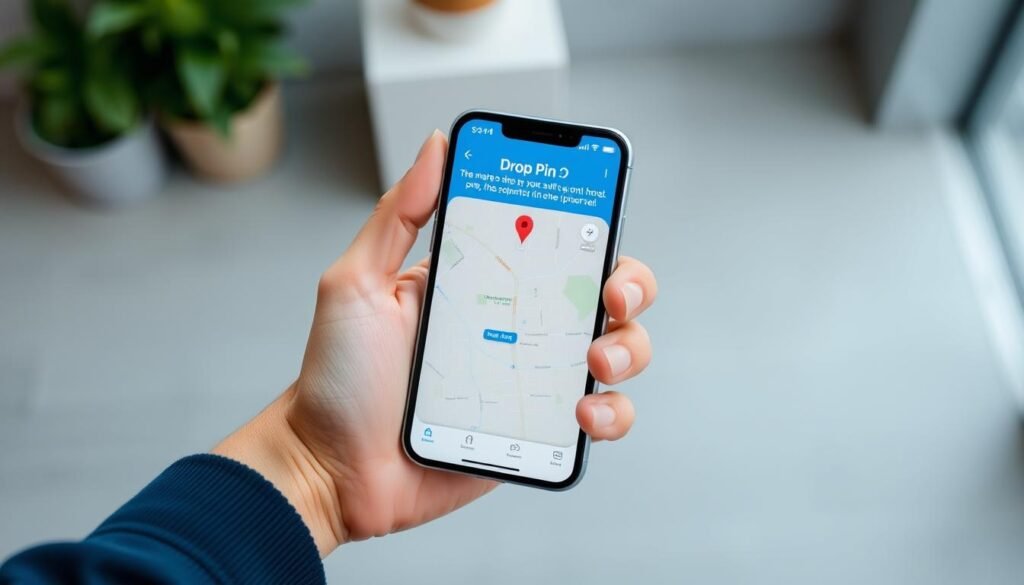One in four people say they rely on precise location sharing when plans change last minute — and I’m often one of them.
I use the native maps app to mark spots I want to remember. I touch and hold the map to set a marker, refine it with Move, then tap Pin to save. That single on-screen marker keeps my view uncluttered unless I save places for later.
Saving a pinned location means I can rename it, assign it as Home or Work, copy coordinates, share exact info with friends, or delete it when I’m done. A long press on the Maps icon from my Home Screen even marks where I am instantly.
Key Takeaways
- I can place a precise pin in the native app and refine its placement.
- Only one visible marker shows unless I save places under Pinned for quick access.
- Saved pins let me copy coordinates, rename labels, and assign categories like Home.
- Sharing gives others the exact spot, not just a nearby street name.
- Long-pressing the Maps icon marks my current location fast for easy recall.
Apple Maps basics: drop, refine, and share a pin
When I need an exact spot, I open Apple Maps and press the screen until a marker appears. This is the fastest way to drop pin without opening extra menus.
Touch and hold with your finger on the map, wait for the marker, then tap Move if the placement needs refining. I drag the map under the marker and tap Pin to save the location.
Quick actions I use
- I tap the saved marker and hit the directions button to start navigation from or to that location.
- For fast saving, I long-press the Maps icon on my Home Screen and choose Mark My Location.
- Sharing is simple: open the pin card and use the Share option or swipe left in Places › Pinned and tap Share.
| Action | Result | Quick tip |
|---|---|---|
| Touch and hold | Marker appears on the map | Use your finger for precision |
| Tap Move | Refine saved location | Drag map, then confirm |
| Share from card | Sends exact coordinates | Check address or stored information |
How to drop a pin on iPhone in Google Maps
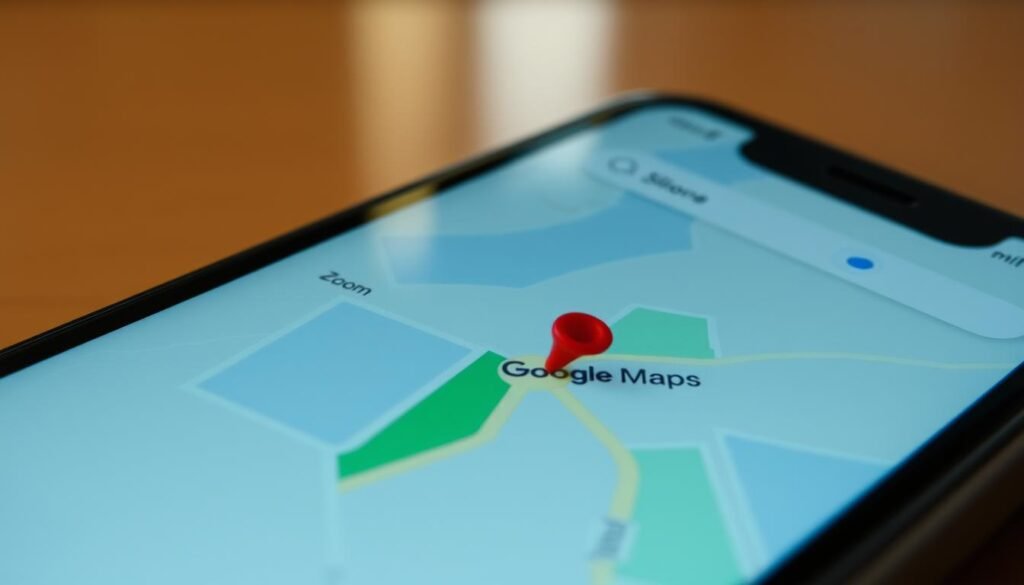
For pinpoint accuracy, I launch google maps and press the map until a marker appears. When the marker shows, I lift my finger and a bottom info sheet opens with details about the spot.
I tap Share or Share this place and pick Messages, Mail, or another app. The recipient gets a link they can open in google maps for turn-by-turn directions.
If I need live tracking, I select my current location, swipe up on Your Location, and choose Share location. I set the duration and the person gets real-time updates while I’m moving.
I always check the displayed address or landmark info beneath the marker. In dense city blocks the coordinates may be more accurate than the street name.
Quick checklist
- I open the google maps app and press the map until the marker lands on the exact spot.
- I use the Share option on the place card to send the link across platforms.
- For ongoing movement, I enable Share location from Your Location and pick a time window.
- I verify the address or landmark shown so recipients get the correct point.
- I prefer this when sending locations between iPhone and Android; google maps links work smoothly.
Save, manage, and share pinned locations like a pro

Managing stored locations in Places keeps my map uncluttered and useful. Saved pins appear in Places › Pinned, so I can find every saved entry without hunting the map.
Find your pins in Places › Pinned
I open Places and tap Pinned to see a tidy list of my saved locations. From there I can swipe left on any entry for quick actions.
Share a pin from the map card or from Pinned
I can share a saved item by tapping the Share button on the map card. Or I swipe left in Pinned and tap Share. This sends exact coordinates and address info so contacts get clear information fast.
Edit details: rename, label type, and coordinate copy
When a label needs clarity, I edit the name and assign a type like Home, Work, or School. I open the saved entry and swipe up to reveal Coordinates, then touch and hold to Copy.
Remove pins you no longer need
Keeping my list focused is easy: swipe left and tap Delete, or open the entry and choose Unpin. I also jump from a saved entry straight to directions when planning a route, saving time over a fresh search.
Conclusion
When I need a fast wrap-up, I rely on a single gesture that works across maps apps.
I press my finger on the spot in apple maps, refine with Move, then tap Pin so I can navigate or share later. For friends who use google maps, I use the same hold gesture and hit Share so the exact point opens for them.
I save places I’ll revisit under Pinned, give clear names, and add small notes about entrances or meeting points. When speed matters, a long-press on the Maps icon marks my current spot from the Home Screen.
For extra detail, see this short Google Maps pin guide that walks through sharing and live location options.