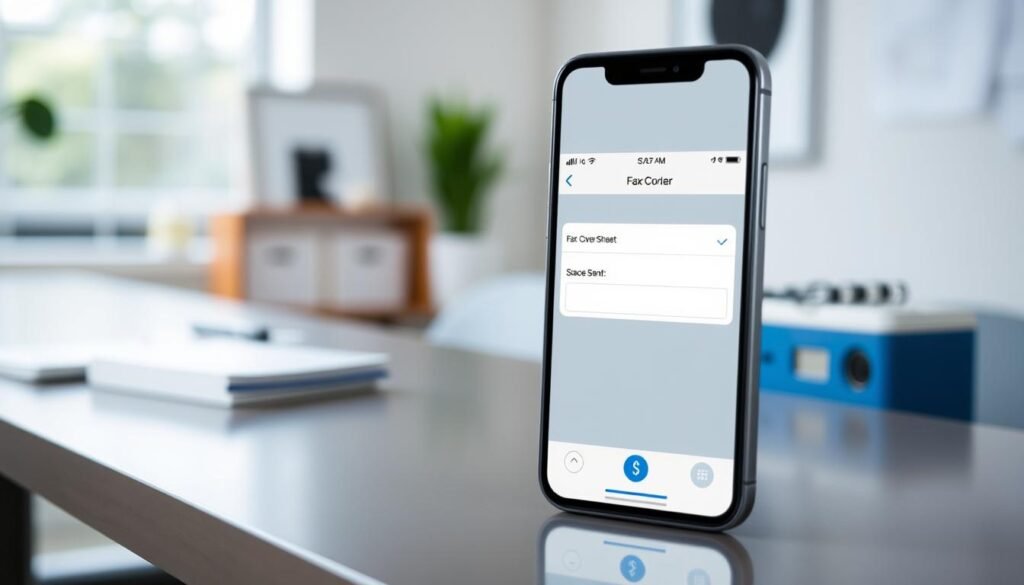Surprising fact: I learned that over 30% of U.S. businesses still accept faxes daily, so my pocket device often replaces a bulky fax machine.
I use my iPhone as a portable fax hub when I need fast, reliable delivery. With apps like eFax, FaxBurner and Scanner Pro, I can scan a document, attach PDF or Word files, and reach any valid fax number without a dedicated line.
Setting up often means creating an account with an online fax service or getting a temporary fax number. I value encrypted transmissions, two-factor authentication, and compliance features for sensitive work.
In this guide I show three practical paths I use: a dedicated app, email-to-fax, and a mobile web login. I’ll also explain scanning tips, cover pages, and how I check delivery confirmations so I never miss a page.
Key Takeaways
- I can send and receive faxes from my mobile device without a physical machine.
- eFax, FaxBurner, and Scanner Pro cover secure email-to-fax, free temporary numbers, and great scanning.
- Common file types—PDF, Word, JPG—work for most services and destinations.
- Set up an account, pick a number if needed, and enable 2FA for safety.
- Choose free tiers for occasional pages or a plan when I need monthly limits and cloud storage.
Why I Fax from My iPhone Today
I rely on my pocket device when agencies and clinics still insist on old-school transmissions.
Security matters: eFax gives me a private cloud inbox with HIPAA, GLBA, and SOX compliance. I can sign, tag, and archive documents without paper clutter.
FaxBurner adds fast scanning and real-time notices on my phone. That keeps me confident the recipient got what I sent.
Scanner Pro turns my camera into a crisp scanner with border detection. It makes multi-page scans simple and reliable.
“Keeping sensitive records digital, encrypted, and archived beats leaving pages on a public machine.”
| Service | Key features | Best for |
|---|---|---|
| eFax | Secure inbox, compliance, e-sign | Health and legal documents |
| FaxBurner | Scan, sign, notifications | Occasional mobile sends |
| Scanner Pro | Auto borders, high-quality scans | Multi-page document capture |
- I save money and space by avoiding a dedicated phone line or a bulky fax machine.
- Apps sync with my cloud storage and let me send receive confirmations fast.
How to Fax from iPhone: The Quick Answer
A reliable app and a clear scan get my document across fast without a physical machine.
What I need before I start: a trusted online fax service, an account for sending and tracking, and a fax number if I expect replies.
Fast paths I use
I prefer a dedicated app for speed: add a recipient, attach files like PDFs or DOCX, create a cover page if needed, and tap send. Apps give instant confirmations and history.
If I work from my inbox, I address a new email to [FaxNumber]@efaxsend.com, attach the files, and send; the service converts and transmits the message.
When I want no install, I log into my account in a mobile browser, upload documents, add the recipient details, and send right from the web interface.
Scanning paper with my camera
I use the camera to scan pages. Good lighting, flat pages, and straight edges make a crisp file. Scanner Pro detects borders and shows price before I confirm a send with my iTunes account.
- Checklist: pick an online fax service and create an account for tracking and confirmations.
- Decide if I need a fax number for replies and secure it in the app when required.
- Verify the recipient number format, including country and area codes, so the message routes correctly.
| Action | Quick benefit | When I use it |
|---|---|---|
| App send | Fast, history, notifications | Daily or urgent pages |
| Email-to-fax | No app install, simple | From my registered inbox |
| Web browser | Install-free, full features | Rare use or shared device |
For a reliable third-party solution, I sometimes use a popular fax app that supports send receive confirmations and cloud storage.
Sending a Fax with eFax on iPhone
For secure document delivery I turn straight to eFax and its clean mobile flow. The app keeps my files organized and gives quick confirmations when pages go out.
Set up the eFax app and my account
I download the eFax iOS app and sign in. Creating an account unlocks a cloud inbox, signatures, and tagging for fast retrieval.
Step-by-step: create a cover page, add recipient details, attach pages
I tap compose, add a cover page if needed, then enter the recipient fax number carefully, including any prefixes. Next I attach documents in PDF, DOCX, JPG, PNG, or TIFF and review page order.
Email-to-fax from my inbox
When I have files at my desk, I send an email to [FaxNumber]@efaxsend.com from my registered address. The service converts attachments and sends them on my behalf.
Using eFax in a mobile browser
If I cannot install the app, I log into the web dashboard. It lets me add recipients, attach documents, and hit send without a fax machine or extra software.
Security, compliance, and storage features I enable
I enable encryption and two-factor access. eFax supports HIPAA, GLBA, and SOX, so I trust it for sensitive work.
- Send receive faxes with delivery alerts and resends for busy lines.
- Tag items, sign with one tap, and archive to cloud storage for audit trails.
- Pick a plan that fits my pages needs—Plus or Pro—or scale with corporate options.
Faxing for Free with FaxBurner on iPhone
When I need a no-cost option, FaxBurner gives me a quick number and simple send flow.
Reserve a temporary or toll-free number
I open the FaxBurner app, sign in or create a free account, and grab a new number instantly.
The free number lasts 24 hours. If I expect ongoing traffic, I upgrade for a permanent or toll-free number as an affordable option.
Compose, attach files, and send from my device
I compose a fax by entering the recipient’s fax number, adding a short cover note, then attach files from my photos or Dropbox.
I can scan pages inside the app with border detection so documents look clean before I send.
- I stay within the free tier by sending up to 5 pages and receiving up to 25 pages per month.
- Real-time notifications tell me when faxes send or arrive, so I follow up fast.
- Electronic signatures, encryption, and a history of sent and received faxes keep records organized.
I use this option when I need a quick, no-cost way to send fax or receive faxes a few times a month from my iphone ipad.
Scan-and-Fax with Scanner Pro on iPhone or iPad
Scanner Pro turns my camera into a crisp scanner that captures clean pages in moments.
I tap the plus button, lay the paper on a flat, contrasting background, and let the app auto-detect borders for a high-quality scan. I keep edges straight and capture multi-page documents in one session.
Capture high-quality scans and detect borders
I use the camera inside the app so text and margins look sharp. I name each document and review pages for clarity before moving on.
Preview cost based on pages and destination
I tap Share, pick Send Fax, and add recipient To/From details. The app shows a price preview that reflects the destination and page count, so I can trim pages if needed.
Send the fax and authenticate the purchase
After I verify the fax number format, I confirm by authenticating the purchase with my iTunes account. Scanner Pro sends via an external service that supports 50+ countries and then reports delivery status for my records.
- Quick tips: use a contrasting background and rename files for reuse.
- Store the scanned file so repeat faxes are fast and accurate.
Using the Notes App Documents with a Fax App

I often turn a Notes entry into a clean PDF, then attach that file in an app for a single-tap send.
The Notes app does not send pages itself, but it makes a neat document I can export. I open the note or a saved scan, choose Share, pick Print, then use the Print preview and Share again to Save to Files. That creates a ready PDF file.
I then open my chosen fax app and import the PDF. eFax and many services accept Notes exports directly, and Scanner Pro also works with PDFs created this way.
- Check page order, orientation, and margins so the recipient sees a clean document.
- Add a brief cover message when context matters, like an application ID or attention line.
- Send via the app or use email-to-fax if your service supports inbox sending.
- Keep the PDF in Files or cloud storage for quick resends on an iPhone or iPad.
Quick tip: always verify the recipient number format before sending for time-sensitive pages.
How I Receive, Sign, and Manage Faxes on iPhone
When a document arrives, I open the service app and review pages on my device. New items show a preview and a timestamp so I can triage quickly.
Check my secure inbox in the app or via email
I keep my account notifications on so alerts pop up the moment faxes hit the cloud. eFax delivers messages into a protected inbox and can forward copies to my regular email for easy reading.
FaxBurner offers real-time notices and a brief preview. I use the web dashboard when I need a larger screen for long documents.
Sign and tag faxes, then archive to cloud storage
I sign documents inside the app with one tap and save the signed copy. That replaces printing, signing, and rescanning.
Tagging helps me group items by client or case so I find files during calls. I archive final documents to my preferred cloud account for backup and cross-device access.
- I keep a permanent number when I expect replies, or a temporary number for one-off uses.
- Access controls like two-factor authentication protect sensitive pages on my phone and tablet.
- I monitor delivery and read receipts so I can resend or follow up as needed.
Costs, Limits, and Security: What Matters When I Fax by Phone

Choosing the right plan starts with counting my typical monthly pages and needs. I compare free tiers, per-fax pricing, and monthly bundles so I avoid surprise charges.
Free tiers, page limits, and plan options
FaxBurner fits occasional use: up to 5 sent pages and 25 received pages monthly, plus a temporary number that lasts 24 hours.
eFax gives larger allowances—Plus at about 170 pages/month and Pro around 275 pages/month—with North American overage near $0.10 per page.
Encryption, access controls, and compliance
I require encryption, two-factor access, and audit trails. eFax supports 2FA and a secure cloud inbox, while all major providers emphasize HIPAA, GLBA, and SOX-ready handling for sensitive documents.
When a free option is enough and when to upgrade
I stick with a free option when I send a couple of pages now and then. I upgrade when I need a permanent number, higher throughput, team limits, or formal compliance for regulated work.
| Provider | Best fit | Monthly pages | Key advantage |
|---|---|---|---|
| FaxBurner | Occasional users | Send 5 / Receive 25 | Free temporary number |
| eFax Plus/Pro | Regular personal or small business | ~170 / ~275 | Secure inbox, 2FA, compliance |
| Scanner Pro | Pay-per-use international | Variable by pages/destination | Price preview before purchase |
- Tip: track monthly pages and revisit your plan each quarter.
- Compare actual features you use—email-to-fax, signing, storage—so you pay only for value.
Troubleshooting and Pro Tips for Mobile Faxing
I rely on simple checks—numbers, file type, and line status—when a send stalls.
Fixing failed sends: numbers, formats, and file types
The first thing I do is recheck the recipient fax number, including country and area codes. I remove spaces and symbols that might confuse routing.
If a file causes errors, I convert documents to PDF and flatten complex layouts. I also downsize oversized files or split long batches and resend smaller groups.
I use supported formats only: PDF, DOC/DOCX, TIFF, JPG, PNG. If a line seems busy, I retry later and ask the recipient to confirm their number or that their fax machine is online.
Cleaner scans: lighting, contrast, and page edges
I scan on a flat, contrasting background and let the app auto-detect edges. Good, even lighting and a clean camera lens cut blur and shadow.
I preview each page before I send fax. If pages look skewed or clipped, I retake them and keep a cloud backup for quick resends.
| Problem | Quick fix | Why it helps |
|---|---|---|
| Invalid number | Verify recipient fax number format | Fixes routing and international call issues |
| Conversion error | Convert files to PDF / downsize | Preserves layout and reduces rejection |
| Poor scan quality | Use contrasting background, steady shot | Improves readability and reduces retries |
Conclusion
My mobile setup gives me full document control: I scan, sign, attach, and send without a bulky machine. This simple workflow lets me send receive faxes and manage confirmations on the go.
I pick the best app and online fax service for each need: eFax for compliance and storage, FaxBurner for a free number and quick alerts, and Scanner Pro for crisp scans and clear per-page pricing.
Quick checklist: verify the recipient number, attach supported formats, add a clear cover note, and enable encryption and 2FA when documents are sensitive.
I start with a free option when volume is light, then upgrade as my needs grow. That keeps my iPhone and iPad setup fast, secure, and ready for any urgent document task.