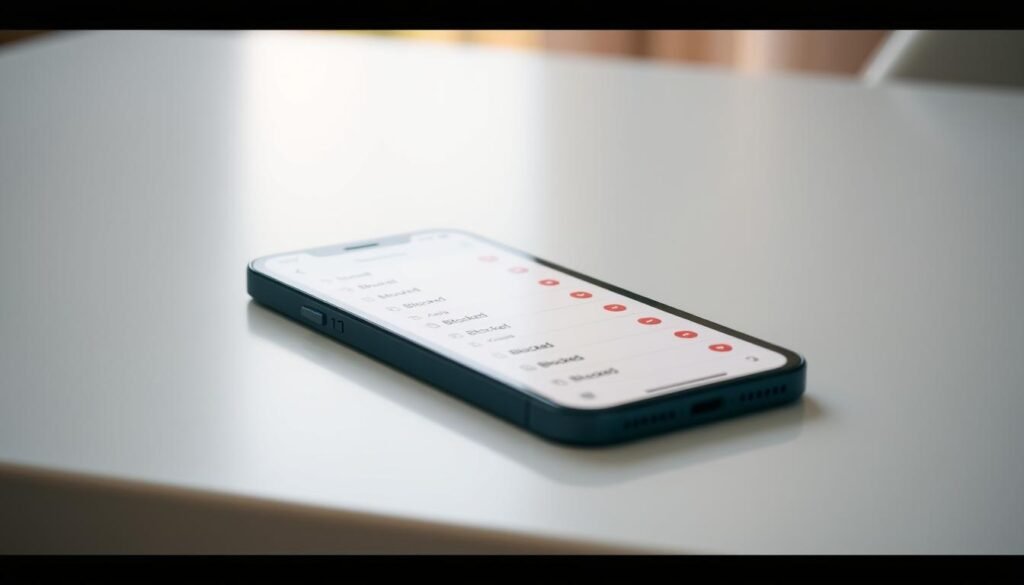Surprising fact: nearly one in three iPhone users has at least one entry on their block list, and many don’t know where that list lives.
I keep this short and practical. I can view my blocked list from Settings > Phone > Blocked Contacts. On older iOS the menu may read Call Blocking & Identification, but it leads to the same list.
When I need a quick fix, I open the Phone app, tap Recents, tap the info “i” next to a recent caller, and choose Unblock this Caller. Removing an entry means their calls, texts, and FaceTime come through right away.
In this guide I show where the list lives, how saved contacts and raw numbers appear there, and how I tidy the list using Edit and the red minus icon. These steps work without extra apps and keep my phone ringing only for the calls I want.
Key Takeaways
- I can see and manage my blocked list in Settings > Phone or from Recents in the Phone app.
- Older iOS may label the menu as Call Blocking & Identification.
- Removing an entry restores calls, texts, and FaceTime immediately.
- Use the Edit option in the Blocked Contacts screen to clean the list fast.
- No extra apps are needed; the built-in screens handle the job.
What I mean by “blocked numbers” on my iPhone and when I’d want to check them
For me, a blocked entry is any phone number or saved contact the system stops from reaching my device. When I add a number or contact to that list, their phone calls, messages, and FaceTime requests are silenced at the system level.
I review the list at Settings > Phone > Blocked Contacts whenever a wanted caller seems missing. That quick check helps me spot wrong entries, a number blocked by mistake, or a service number that I now need.
Sometimes a caller uses multiple numbers, so I look for variations when I still see attempts. I also check after restoring my phone or switching carriers, since settings can shift.
Note: third‑party calling or messaging apps may keep separate block lists that don’t sync with the system list.
- I check my list when missed calls are actually important.
- I scan for saved contacts that may be silenced by mistake.
- I decide quickly whether to keep a number blocked or allow future calls and messages.
“A quick scan of Blocked Contacts often fixes who I can hear and who I can’t.”
How I locate blocked entries quickly
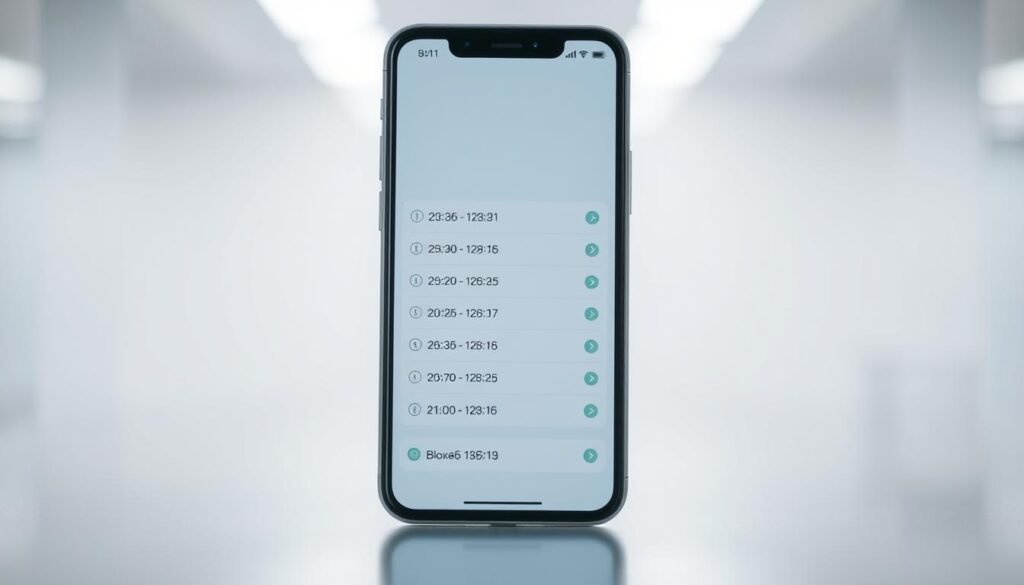
I use a quick path in Settings that brings every blocked contact into one list.
Open Settings, tap Phone, then tap Blocked Contacts
I open Settings and tap Phone. Then I tap Blocked Contacts to view blocked entries in one place. This screen shows saved names and raw numbers separately.
View the blocked contacts list and what each entry means
Saved names mean I blocked a contact. Plain digits mean I blocked a specific number I didn’t save. I scroll the blocked contacts list to check every entry.
Tap Edit and remove entries with the red minus icon
When I want a quick cleanup, I tap Edit, tap the red minus icon beside an entry, and confirm. That removes the contact from my blocked contacts list immediately.
Use Phone app Recents and the info icon
If only one caller needs action, I open the Phone app, go to Recents, tap the info icon, and tap Unblock this Caller. Older iOS may label the menu Call Blocking & Identification, but the option works the same.
“A brief scan of Blocked Contacts often fixes missing callers fast.”
Managing my blocked contacts list: add, unblock, and clean up
Managing who can reach my phone is a quick task that I do often. I keep the list tidy so trusted people get through and spam stays out.
Add a contact from Settings
I open Settings > Phone > Blocked Contacts and tap Add New. Then I pick the contact I want to block. This makes a clear entry in my contacts list and prevents calls, texts, and FaceTime from that contact.
Unblock fast with a swipe or button
If I change my mind, I swipe left on an entry or tap Edit and use the red minus icon to remove blocked entries. From the Phone app I can tap the recent caller’s info and press the Unblock this Caller button for a one‑off unblock contact action.
What happens after I unblock
Once I remove a contact or number, calls, texts, and FaceTime arrive immediately. There is no delay or extra toggle. I review the list now and then and use Edit to keep only the entries I still need.
“A short review keeps my list useful and my calls predictable.”
Helpful iPhone settings and limits I keep in mind when I check blocked numbers
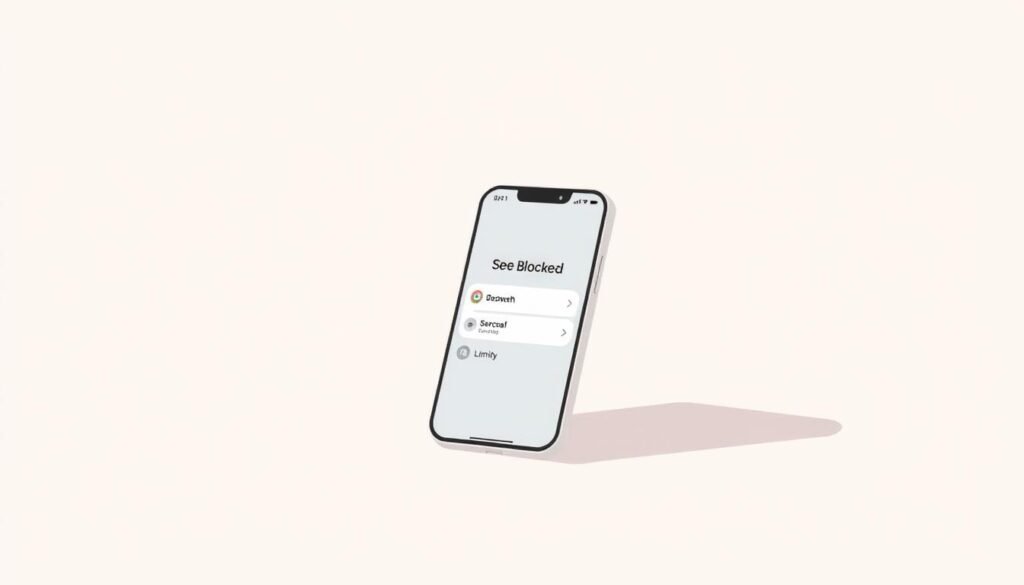
A few settings can cut most spam and let trusted callers reach me without fuss.
Unknown Caller and No Caller ID do not accept a direct block via the blocked list. I can’t add those anonymous entries on the screen the same way as saved contacts.
Use Focus and Do Not Disturb to limit anonymous calls
I enable Do Not Disturb (Focus) and pick the option that allows calls only from my contacts. This silences most unknown callers without editing individual phone numbers.
Check in‑app block controls
Some calling or messaging apps keep their own block lists. If calls or messages still arrive, I open the app and set its block option or review its block screen.
Why a listed block might still fail
Calls can get through if someone uses a different number, a VoIP app, or carrier routing. I add any new phone numbers I see, review carrier spam tools, and look at the bottom settings in Focus.
“Tightening Focus and checking apps usually solves most slip‑through calls.”
- I check the tap blocked area under Phone when I want to reconfirm which callers are filtered.
- If a caller repeats from a new number, I add that phone number to my block list or the app’s block screen.
Conclusion
Conclusion
I close with a practical reminder that keeps calls and texts working the way I expect.
When I need to review or change my blocked contacts list, I open Settings > Phone > Blocked Contacts (older iOS may show Call Blocking & Identification). I tap Edit, swipe left, or use the red minus icon to remove blocked entries, or open the Phone app’s Recents and choose Unblock this Caller for one-off fixes.
After I unblock, calls, text messages, and FaceTime arrive immediately. I glance at the bottom of each screen for confirmation buttons and keep the contacts list tidy so important callers get through.
Need a quick refresher? You can see blocked entries and follow the exact steps in the settings app path above.