Surprising fact: over half of home users say wireless printing cut their time handling documents by more than 40%.
I use AirPrint every day because it makes sending photos and PDFs to my printer fast and simple. With an AirPrint-enabled model and the same Wi‑Fi, I open Mail, Photos, or Safari, tap the share icon, choose Print, pick a nearby printer, and send the job.
When a job is active, I open the App Switcher, tap Print Center, and can view or cancel a queued task. That step saves paper and ink when I spot a mistake.
In short: this guide shares the fastest way I print, which apps support native printing, and quick checks I run—like network and paper—so my prints finish without hassle.
Key Takeaways
- I rely on AirPrint for driver-free printing from apps like Photos and Mail.
- Ensure your iPhone and printer share the same Wi‑Fi to avoid stuck jobs.
- Open Print Center in the App Switcher to view or cancel active tasks.
- Quick checks—paper, power, network—prevent wasted supplies.
- If Print doesn’t appear, try the app’s share menu or a supported app that offers printing.
AirPrint basics: the fastest way to print from your iPhone
AirPrint makes sending a photo or document simple when your devices share the same Wi‑Fi. I check that my printer supports AirPrint and that my phone is on the same router before I begin.
Step through the process:
- Open the app you want and tap the share icon.
- Choose Print, then tap No Printer Selected if needed.
- Select your AirPrint‑enabled printer, confirm copies or range, then tap print.
I use Mail, Photos, and Safari most often because those apps show the system print option in the share sheet. If the command is hidden, I swipe up in the sheet to reveal more actions.
You can view or cancel jobs in Print Center via the App Switcher. The small badge shows the number of queued documents so I know when multiple jobs are active.
Quick comparison of common setups
| Setup | Works with AirPrint | Best use |
|---|---|---|
| Home Wi‑Fi + AirPrint printer | Yes | Photos, documents, web pages |
| Office network (managed) | Sometimes | Use Mobility Print or admin support |
| Retail kiosk | No | Fast photo ordering when you lack a printer |
Set up, connect, and stay on the same network

A quick network check saves time: the phone and printer must use the same router for discovery. I start by confirming both devices show the same Wi‑Fi name in Settings.
Confirm your phone and printer share the same Wi‑Fi router
Open Settings and compare the Wi‑Fi name with the printer’s displayed connection. If the printer has a control screen, I check its wireless status and confirm the main SSID rather than a guest network.
If you don’t see the Print option, swipe up or check app printing support
If the share sheet hides the command, I swipe up first. When it still does not appear, I test with Photos or Safari to verify printing works and then try another app or open the file in Files.
- I make sure the printer is powered, has paper, and isn’t asleep.
- When discovery is slow, I toggle Wi‑Fi off and on and restart the printer; that often provides the quickest solution.
- For new devices I run the wireless setup on the printer, re‑open the share dialog, and let my phone discover the device.
| Check | Action | When it helps |
|---|---|---|
| Wi‑Fi name | Match SSID in Settings | Fixes most network discovery issues |
| Device power | Wake or restart printer | Clears hung jobs |
| App test | Use Photos or Safari | Confirms printing support |
For detailed network settings guidance, see this network settings guide.
More ways to print: Mobility Print, store kiosks, and smart tips
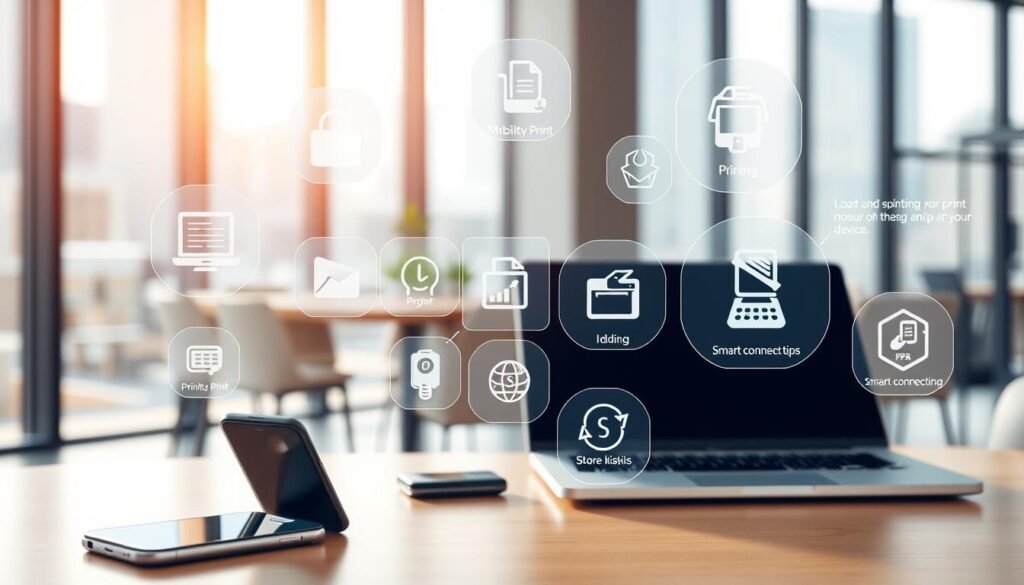
Managed networks and retail kiosks widen the ways I send files to paper. When AirPrint isn’t available, these alternatives keep my workflow moving.
Use PaperCut Mobility Print on managed networks
I often use PaperCut Mobility Print at work. I open the app, tap the share icon, select Print, and enter my account when prompted. That lets the organization’s printers accept jobs without an AirPrint model.
Enter account details when prompted
When asked, I type my username and password. Assigning an account keeps billing accurate and releases the job at the MFD or via the mobile web client.
Print photos at retail kiosks
If I don’t have a compatible home device, I head to a nearby store. Photo kiosks accept phone files, let me crop or enhance, and deliver quality photos fast.
Troubleshooting and quick solutions
If discovery fails, I turn off VPN, reconnect Wi‑Fi, or restart the router. I also check for firmware updates on the printer and rejoin the network from its panel.
Pro tips for cleaner results
- Use reader mode in the browser, then tap the share button for a simplified page.
- If an app misbehaves, export the file to Files or Photos, then use a known app to send the job.
- Compare printers that work well in managed networks so you have a reliable way to handle printing needs.
Conclusion
A simple routine makes sending photos and documents quick and reliable.
I keep a short checklist: confirm the iPhone and printer sit on the same Wi‑Fi, open the app, tap the share button, select the device if it shows No Printer Selected, and send the job.
I then open Print Center in the App Switcher to view or cancel queued pages. If the share sheet hides the option, I swipe up and try a known app like Photos or Files.
For office printing I use Mobility Print with credentials, and retail kiosks work well for quick photo runs. A quick firmware check, a power cycle, or toggling Wi‑Fi often fixes discovery problems.
In short: a few checks save time and give clean, consistent results every session.





















