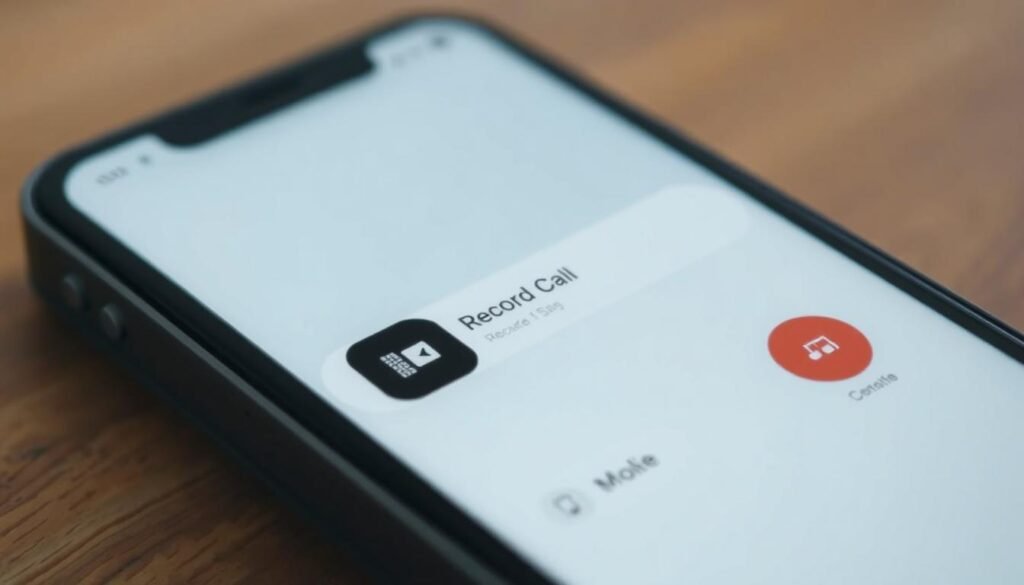Surprising fact: with iOS 18.1, Apple added a native call recording option right inside the Phone app, making it possible for many users to capture important phone conversations without extra tools.
I tried the feature myself and found a clear recording button that appears during an active call. When I tap it, a short countdown plays and an automated voice notifies everyone that the conversation is being captured.
After the call ends, the audio automatically saves to the Notes app with a transcript. I can play the audio, search the text, copy passages, or export the file. If Apple Intelligence is on, Notes even offers a quick summary.
I’ll walk through where the button appears, what the on-screen prompts mean, and what to expect in my workflow. I’ll also note regional and device limits for iOS 18.1, plus basic consent guidance so I use this feature responsibly.
Key Takeaways
- The Phone app shows a built-in recording button during eligible calls.
- Recording starts after a countdown and a voice notice informs participants.
- Saved files land in Notes app with an automatic transcript and playback.
- iOS 18.1 is required; availability can vary by device and region.
- Follow consent and legal rules in the United States before capturing conversations.
Before You Start: What’s New in iOS 18.1 and Why Consent Matters
D
The update adds an official feature that puts recording controls right in the Phone app. When I start the action, an automated voice plays and lets everyone on the line know the call is being captured.
This spoken message increases transparency, but it does not remove my responsibility to follow local laws. Federal rules allow one‑party consent, yet several states — like California, Florida, Pennsylvania, and Massachusetts — require all parties to agree.
I always ask the other person for permission before I enable recording. That extra step is simple and keeps me on the right side of the law and workplace policies.
Recordings and transcripts save into Notes. I plan where those files live, who can access them, and when I should delete sensitive content. Also, availability depends on my model and region, so I confirm compatibility before relying on the feature.
“Apple’s automated notice helps with transparency, but you should always check local laws and get consent when required.”
- Tip: check local laws before using the feature.
How to record a call on iphone with the built‑in iOS 18.1 feature
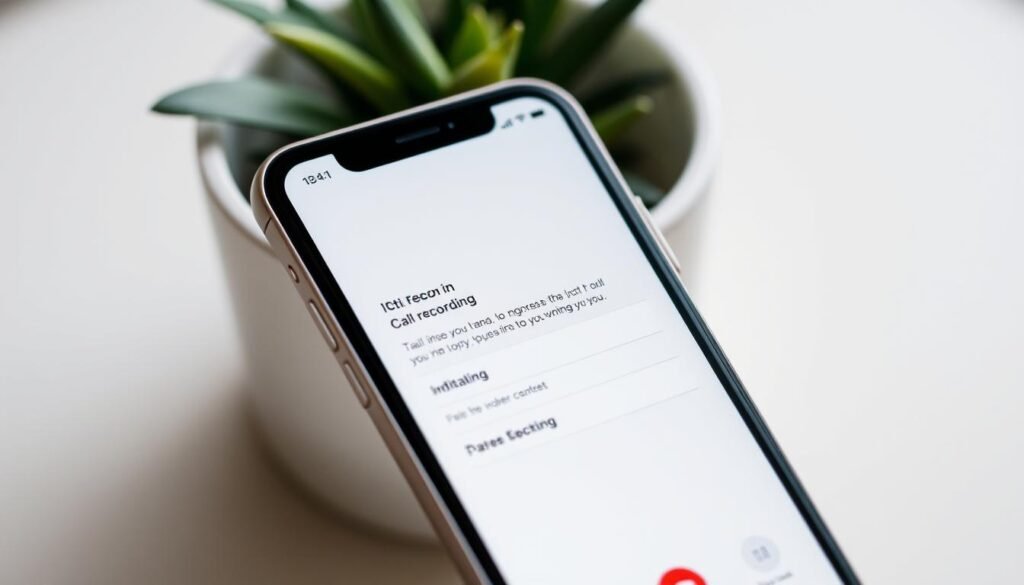
During an active conversation, a new Record control appears at the bottom of the phone app screen.
Start recording by tapping that button. You’ll see a short countdown and then an audible message that the call recorded notice is live. A waveform and elapsed time appear so I can watch the session in real time.
The interface shows a Stop control. I can tap it any time to stop recording, and ending the call also halts the capture automatically.
Tapping the in-call indicator jumps me into the Notes app, where the audio saves as a new note. I can add quick notes while the conversation runs in the Dynamic Island.
Later, I open that note to play the audio, scrub via waveform, or click within the transcript to jump to a segment. The transcript labels speakers, supports search, copy, and export when I have permission.
Device and region caveats: ios 18.1 is required and availability can vary by model and location. I always run a short test with a friend to confirm quality before relying on the call recording feature.
“I recommend a quick test call so you know where the note lands and how the transcript behaves.”
Manage your recordings: Notes app, transcripts, and Apple Intelligence
After the call ends, iOS drops a new note that holds both the audio and its written transcript. I open the Notes app and tap the freshly saved note to get started.
Open, play, search, and share: working with audio and transcripts in Notes
I press Play and watch the waveform while the audio plays. I can tap any word in the transcript to jump playback to that moment.
Search inside the transcript for names, dates, or action items. That saves me from re‑listening to long calls and speeds up follow‑ups.
I copy passages from the transcript into email or a project app when I need to pass along highlights. When sharing audio, I only send files after getting explicit consent.
Summaries, copy, and export: Apple Intelligence and transcript tools
With Apple Intelligence enabled, the note often shows an auto‑summary at the top. That quick overview helps me spot key points without playing the whole audio.
- Tip: double‑check any critical quote by replaying the audio—on‑device transcription is fast but not flawless.
- Organize: use folders or a consistent naming scheme so each recording is easy to find later.
- Export: share the audio file responsibly and keep permission records when required.
“Notes makes it simple to move from transcript to audio and back again, which saves real time when I act on meeting items.”
No iOS 18.1? Reliable ways to record phone calls anyway
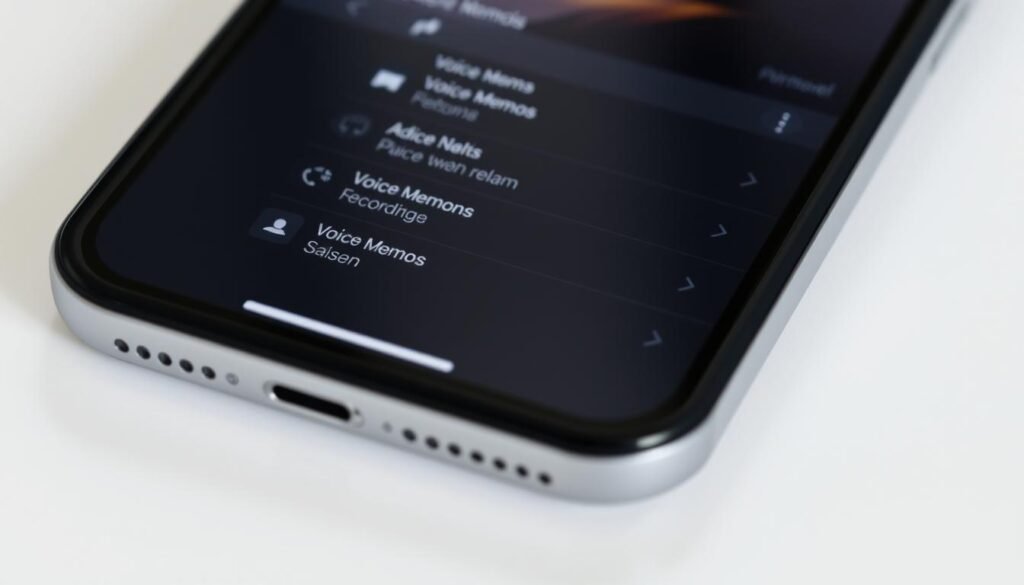
If your device hasn’t updated to ios 18.1, I rely on simple fallbacks that still capture clear audio.
My go‑to is placing the phone on speaker and using Voice Memos on a second device. I test placement and volume, then tweak distance for a clean file. Long sessions can run for hours as long as storage and battery hold up. I back up large files to iCloud or split them for easier sharing.
Third‑party apps from the App Store
I also try reputable third‑party apps when needed. TapeACall, Rev Call Recorder, IntCall, and Google Voice are common choices. Most merge a recording line via three‑way calling and may charge fees or limit minutes.
Why some built‑in methods won’t work
Apple blocks same‑device Voice Memos and screen recording from capturing in‑progress phone audio for privacy reasons. That means I avoid wasting time on those methods and pick external or third‑party routes instead.
- Before you install: check the app store listing, pricing, minute caps, and carrier support.
- Always get consent: legal responsibility stays with me even when using third‑party apps.
- Organize files: label each iphone call with date, caller, and topic for easy retrieval.
“A quick test call reveals whether your chosen app or device setup gives usable results.”
Legal considerations in the United States: always check local laws
When I plan to save a conversation, the first step is confirming whether my state needs everyone’s agreement. Federal law allows one‑party consent, but several states require all parties to agree.
One‑party vs all‑party consent
One‑party consent means if I’m on the line, I can permit the recording. All‑party consent requires permission from every person involved. States like California, Florida, Pennsylvania, and Massachusetts fall into the all‑party group.
How the automated notice helps
Apple’s built‑in announcement says the call recorded notice aloud when recording begins. That boosts transparency but does not replace my duty to follow strict state rules. I still ask each person for verbal agreement.
Best practices I follow
- Always check local laws before starting any recording and document consent in meeting notes.
- Use short scripts: “I’d like to record this for notes—are you okay with that?” and note the response.
- Store files securely, limit access, set retention periods, and avoid uploading to public services.
“If there’s doubt, pause and review company policy or legal guidance; transparency builds trust.”
Conclusion
This update turned an everyday phone session into an easy, searchable note. With ios 18.1, I tap the button during an active phone call and get high‑quality audio plus a transcript saved in Notes.
The in‑call voice that says “call recorded” boosts transparency, yet I still ask consent and check local laws before I save any conversation. If my device lacks the feature, I use speakerphone with a second device or trusted third‑party apps.
I test once, name each file clearly, and keep files secure. Follow this checklist: get consent, confirm rules, stop recording when done, and share sparingly so every phone call recording is useful and respectful.