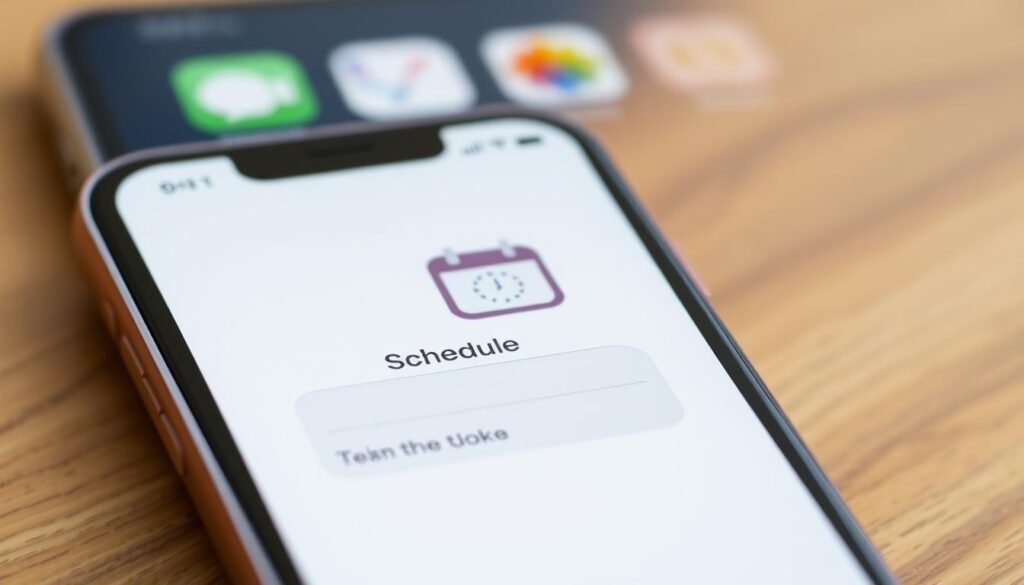Surprising fact: I learned that I can queue a message up to 14 days ahead right in the Messages app, which changed the way I plan important reminders and greetings.
I use the built-in Messages app because it makes timing simple and reliable. I pick a time, type my note, and the app shows a dashed border, a clock icon, and the send time so I trust it is queued.
Privacy matters to me: scheduled items are encrypted and kept on Apple servers only until they send, and the recipient never sees that it was queued. I can edit, reschedule, or delete before delivery, and the message still sends even if my devices are offline.
If I am not on iOS 18, I fall back to Shortcuts automations or chosen third-party apps for added options. This method fits the way I already handle messages and saves small bursts of time every week.
Key Takeaways
- I can queue a text up to 14 days ahead using the Messages app.
- Queued items show a dashed outline, a clock icon, and the set send time.
- Scheduled content is encrypted and removed after delivery.
- I can edit or cancel before the scheduled delivery time.
- Shortcuts and third-party apps offer reliable alternatives if needed.
Why I schedule texts on my iPhone today
I plan messages ahead so they arrive at the right moment without any extra effort. This keeps me punctual for birthdays, deadlines, and check-ins. I can set the send date and time, then trust my device to deliver.
Using iOS 18’s native Send Later lets me plan up to 14 days ahead and edit before sending. If my phone runs older software, I fall back to Shortcuts with a Time of Day automation. That still handles one-time or recurring notes and can run without prompts.
Why I do this:
- It ensures thoughtful timing—no late-night pings and better reception by recipients.
- It prevents forgetting important items and keeps me on schedule across time zones.
- It offers flexible options for my setup, whether native or automated on an older device.
| Use | Tool | When |
|---|---|---|
| Birthday note | Messages Send Later | Up to 14 days ahead |
| Recurring reminder | Shortcuts automation | Daily, weekly, specific date |
| Group coordination | Messages or Shortcuts | Before meetings or events |
How to schedule a text message on iPhone in Messages (iOS 18+)
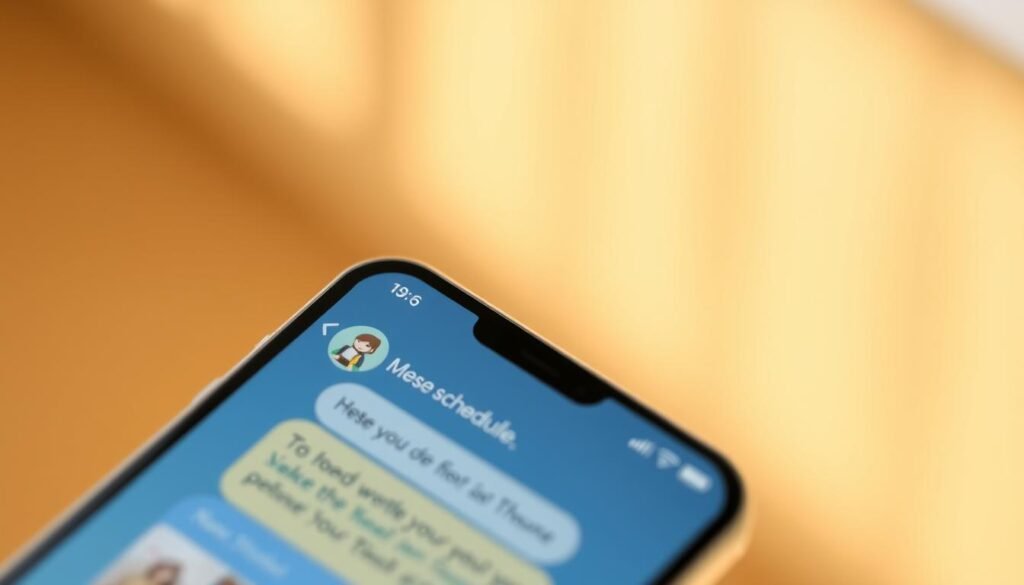
I rely on the Messages app’s Send Later tool when I need precise timing for a note. It keeps things simple and stays inside the app I use every day.
Use Send Later in the Messages app to schedule text messages up to 14 days.
Use Send Later in the Messages app
Open Messages, pick a conversation or start a new one, tap the compose area’s plus button, and choose Send Later. Tap the time to pick a date and time up to 14 days ahead. The field border turns dashed and a small clock icon plus the send time appears above the draft.
Edit, reschedule, or delete before sending
Tap Edit beside the timestamp to change the date and time or send right now. To change content, touch and hold the bubble, tap Edit, update the text, and confirm.
If you want to cancel, touch and hold and tap Delete. If the queued item is missing, scroll to the bottom of the thread—scheduled messages may appear below sent items.
What I notice and important notes
The scheduled message shows a dashed border, timestamp, and clock icon until delivery. These items are encrypted and stored temporarily on Apple servers. When the message sent, the bubble becomes solid and the dashed line disappears.
Note: scheduled items still deliver even if all my devices are offline, and the recipient never sees that I queued anything. For full details, see Send Later in Messages.
Scheduling text messages with Shortcuts when I’m not on iOS 18
Shortcuts becomes my go-to when native Send Later isn’t available, letting me set exact dates and repeats.
I open the Shortcuts app, tap Automation, and create a Personal Automation. I pick Time of Day, set the date and time, and choose frequency: Daily, Weekly, or Monthly.
Create a Time of Day automation
For a one-time plan I select Month and pick the specific date. Then I tap Add Action and choose Send Message.
Make it one-time or recurring, and decide on Ask Before Running
I type my text, select recipients, and tap Next. I review the automation and choose whether to leave Ask Before Running on for confirmation or turn it off so it sends automatically.
Remove or stop an automation after the send
When the job is done I open Shortcuts, find the automation, swipe left, and tap Delete so it won’t run again. I also test a simple run first to confirm the recipient and content are correct.
- Tip: use this automation when you are running older iOS and need consistent timing.
Extra options, timing tips, and troubleshooting for scheduled messages
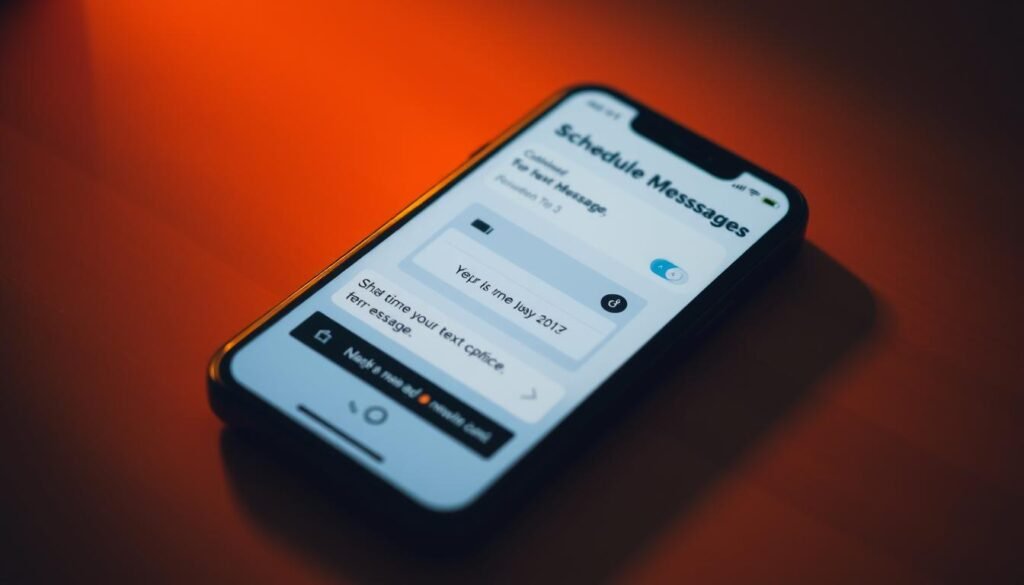
Sometimes I prefer third-party apps or simple reminders when I want more control over delivery.
I can choose an app from the App Store that sends automatically or one that nudges me at the set date time. Some apps add repeats, richer templates, or group controls that the built-in option does not offer.
I also use Reminders as a lightweight workaround. I draft the text in the note field, set the reminder for the exact date time, and paste into Messages when the alert appears. This helps when I want a manual check before sending.
Delivery details and what the recipient sees
Privacy: recipients never see that a draft was queued. Scheduled items stay encrypted and are handled securely until the moment they are sent.
Queued entries may sit near the bottom of the thread. Look for the dashed field and small clock icon to confirm the send time.
Fixing issues if a planned send fails
| Problem | Quick fix | When to use |
|---|---|---|
| Failed deliver | Tap the failed indicator and choose Try Again | Temporary network hiccup |
| iMessage not sending | Check Wi‑Fi or cellular, then Send as Text Message | Recipient offline or no internet |
| Want resend later | Edit the scheduled message or move content to Reminders | Change date time or content |
- Tip: test with yourself if timing is critical.
- If the recipient’s device is offline, give it a few minutes; delivery status updates when they reconnect.
Conclusion
I pick a date and time, confirm the draft, and trust Messages to deliver without fuss. Using Messages on iOS 18+ lets me plan up to 14 days ahead and shows a dashed border plus a clock so I know the job is set.
I keep control by editing, rescheduling, or deleting before send. If my device runs older software, Shortcuts fills the gap with a Time of Day automation for one-time or recurring plans.
My texts stay encrypted until delivery and recipients never see that I queued anything. I double-check the date, time, and recipient, and keep a quick backup: try again or send as SMS if delivery fails. For full steps and alternatives, see this handy guide: schedule a text message.