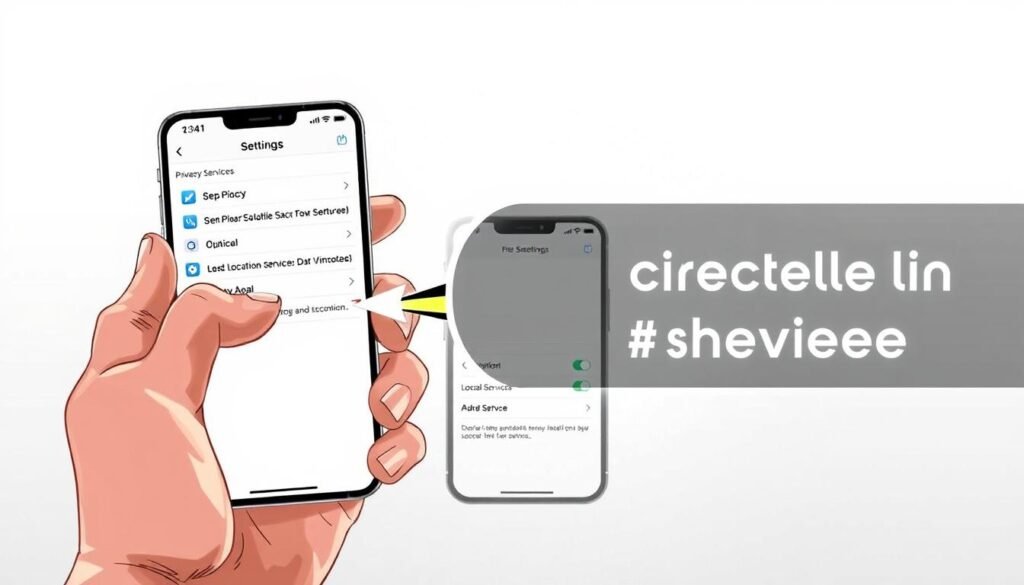Surprising fact: I learned that many people disable device location and then miss vital services like maps and device finding — a single toggle can change how well apps work for me.
I’ll explain what location services are and why I might keep them active for maps, ride shares, weather, and other helpful features. These services use GPS, Bluetooth, Wi‑Fi, and the cellular network to estimate where I am.
Finding the main switch is simple: it lives in Settings > Privacy & Security > Location Services. When an app accesses my location, a small indicator appears in the status bar so I know when my spot is in use.
I’ll also cover privacy choices, per‑app permissions, and the tradeoffs if I disable this capability. This short article gives clear steps and useful information so I can control access and still keep key functions working on my page.
Key Takeaways
- Location services power maps, ride shares, and other real‑time features.
- The main toggle is in Settings > Privacy & Security > Location Services.
- I can set per‑app permission and choose precise or approximate sharing.
- A status bar icon shows when an app uses my location.
- Disabling services may break device features like directions or finding my phone.
Turn on Location Services in Settings
My first move is opening Settings, then tapping Privacy & Security to find the main switch that controls location services.
Open the toggle so your device can combine GPS, Bluetooth, local Wi‑Fi, and the cellular network for a more accurate fix.
Open Settings and go to Privacy & Security > Location Services
I select that path and check the master switch. If it’s off, apps won’t be able to ask for permission.
Toggle Location Services on to use GPS, Bluetooth, Wi‑Fi, and cellular
When the toggle is active, my phone blends radio sources, including GPS, to refine position, even indoors.
Know when an app is using your location via the status bar icon
I watch the small indicator in the status bar so I always know when an app reads my location information.
“A single master switch can affect every app that needs a fix.”
Important note: if I turn location off at the master level, many key services turned off here will stop working. I can revisit this screen any time to confirm location services turned and verify that services are flowing correctly.
how to turn on location on iphone for specific apps
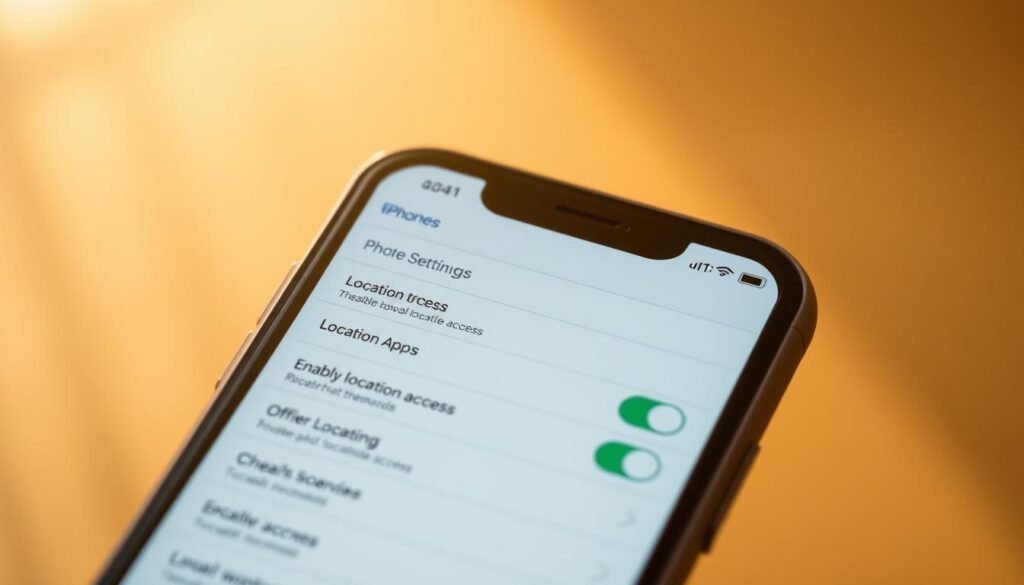
Managing per‑app permissions helps me keep useful features while protecting my privacy. In Settings > Privacy & Security > Location Services, I can review each entry and decide what an app may do.
Choose the right permission
I tap an app in the list and pick one of four options: Always, While Using the App, Never, or Ask Next Time. Each choice affects how often the app can access location and what it can do in the background.
Use Precise Location when needed
I keep precise location on for deliveries or ride pickups. If I only need a general area, I switch it off so apps see an approximate spot instead.
Ask Next Time explained
If I pick ask next time, the app will prompt me the next time it requests access. That lets me decide in the moment without making a permanent change.
- I revisit these settings when my needs change.
- I audit multiple apps so only trusted ones have access location.
“Grant the minimum access that still lets apps work for you.”
Use location with browsers and websites like google.com
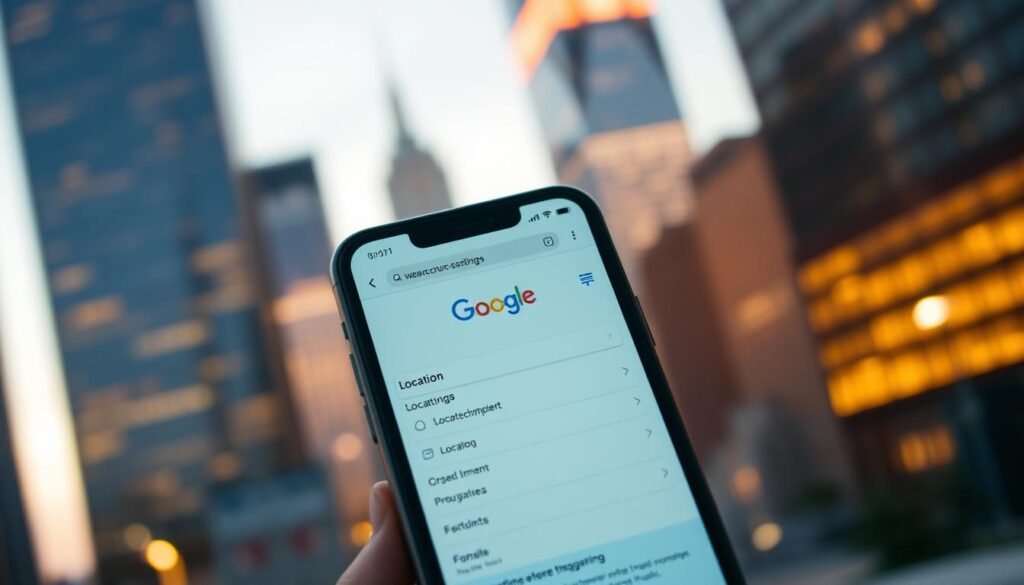
Browsers and websites that use my position need two permissions: one for the browser app and one for the site. I manage the browser permission in Settings > Privacy & Security > Location Services by selecting Safari Websites or Chrome and picking While Using the App, Ask Next Time, or Never.
Site-level controls from the address bar
Inside Safari or Chrome I open google.com and tap the lock or location icon in the bar. That opens site settings where I can Allow, Deny, or ask later for each page.
When a recent cookie fills in location faster
If the browser is slow getting my current device position, google.com may use a recent device location cookie. That cookie helps return local results quickly and typically expires after six hours.
| Control | Where I set it | Effect |
|---|---|---|
| Browser permission | Settings > Privacy & Security > Location Services | Allows browser apps to request position |
| Site permission | Address bar (Lock/Location / Website Settings) | Grants or blocks a specific page |
| Precise location | Per-site or app toggle | Makes results very local (use for pickups) |
I watch the small icon in the bar so I know when a page is actively using my location. I only grant permission to trusted pages and revisit these controls when a page shows no local results.
Fine-tune Location Services settings and privacy controls
I open System Services when I want a tighter view of what runs in the background. This lets me see which built‑in services use my position and decide what stays active.
Manage System Services
In Settings > Privacy & Security > Location Services > System Services I review each item. I can disable things like location‑based suggestions or ads if I prefer fewer targeted prompts.
- I inspect services settings and toggle features that feel unnecessary.
- I enable the status bar indicator so I know when system services access my position.
- I think about how this affects my devices and automations before I switch anything off.
Control Location Alerts and map previews
Under Location Alerts I switch off Show Map in Location Alerts when I want less visual detail. I still receive alerts, but without a map preview or extra information saved in notifications.
“Keep alerts on but hide the map if you want heads‑ups without revealing a visual trail.”
I revisit these location services settings when I travel or change routines. That balance keeps useful features working while protecting my privacy and limiting unnecessary access.
Troubleshoot and verify location is working now
If an app or page shows the wrong spot, I run a quick checklist that usually points to the issue.
Check the master toggle first. I open Settings > Privacy & Security > Location Services and confirm the master switch is active. Then I review each app’s permission so none are set to Never.
Check app permissions, Precise Location, and the master toggle
I make sure Precise Location is enabled for deliveries and rides. If a service needs only a general area, I leave precise off.
Tips for better results
- I add my city or neighborhood to a search (for example, “coffee in Chelsea”) when local results lag.
- I open the browser’s site settings from the address bar and allow trusted pages like google.com.
- I step outdoors or near a window for a clearer GPS fix and restart the device if needed.
- I update iOS and read an app’s privacy policy to understand how it handles my location information.
“A quick permissions audit usually restores accurate results in minutes.”
Conclusion
I wrap up with a short checklist that keeps settings practical and privacy intact.
I can always return to Settings > Privacy & Security > Location Services to adjust the master switch, per‑app permission, Precise Location, System Services, and alerts.
For browsers I set the app permission, then manage site access from the address bar. Google may use a recent device location cookie for up to six hours if a fresh fix is slow.
Simple routine: turn location, set app access, review next time prompts, and fine‑tune services settings. I keep permission checks on my calendar and apply the same access rules across my devices so useful features stay available without sacrificing privacy.