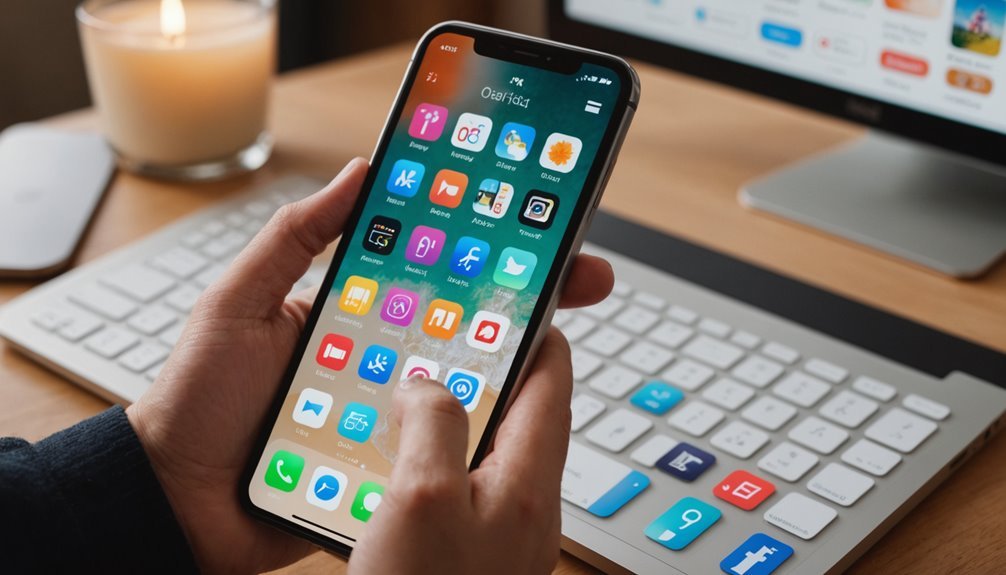It’s as if your favorite app has vanished into thin air, leaving you bewildered. But don’t panic; there are a few straightforward methods to bring it back into the light. From checking your Home Screen to exploring the App Library, you’ll find several avenues to explore. Ready to uncover where your elusive app might be hiding? Let’s get started on the steps to reclaim it.
Key Takeaways
- Check your Home Screen and folders by swiping left and right to locate any hidden apps.
- Access the App Library by swiping left past your last Home Screen; apps are organized by category for easy searching.
- Use the search function by swiping down on the Home Screen and typing the app name to find it quickly.
- Disable any Screen Time restrictions by accessing Settings > Screen Time and toggling off Content & Privacy Restrictions.
- Reset your Home Screen layout by going to Settings > General > Transfer or Reset iPhone > Reset > Reset Home Screen Layout to reveal all apps.
Check Your Home Screen and Folders

When you’re trying to locate a hidden app on your iPhone, the first step is to check your Home Screen and any folders you’ve created. Swipe left and right across your screens, looking closely at each page. If you’ve organized apps into folders, tap each folder to see what’s inside. Sometimes apps get tucked away in folders you might’ve forgotten about.
Don’t forget to search for the app by name using the search feature. Just swipe down on your Home Screen to bring up the search bar, type the app’s name, and see if it pops up. If you spot it this way, you can open it directly or remind yourself where it’s hiding.
Taking a methodical approach helps. Once you’ve thoroughly checked your Home Screen and folders, you can move on to other methods of finding or unhiding your app.
Use the App Library

If you still can’t find your app after checking your Home Screen and folders, don’t overlook the App Library, which organizes all your installed apps in one place. To access it, swipe left past your last Home Screen page. The App Library clusters your apps into categories, making it easier to locate what you need.
Here are some key features of the App Library:
- Categories: Apps are automatically sorted into folders like Social, Entertainment, and Productivity.
- Search Bar: At the top, you can use the search bar to quickly find your app.
- Suggestions: The App Library offers suggested apps based on your usage habits.
- Easy Access: You can tap on any app to launch it directly from the App Library.
Exploring the App Library not only helps you find hidden apps but also enhances your overall app management experience on your iPhone.
Search for the App
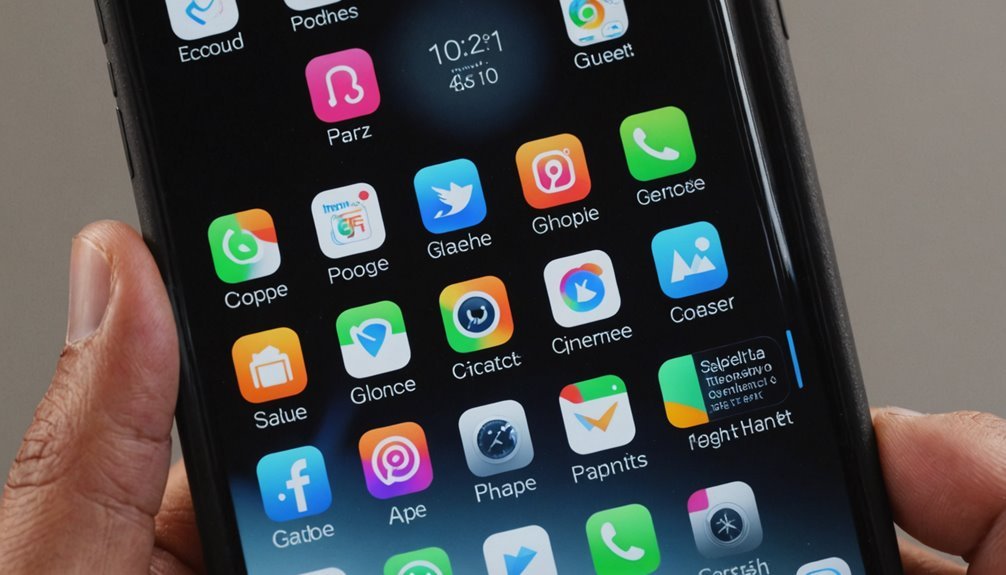
How can you quickly locate an app on your iPhone? One of the easiest ways is to use the search function. Simply swipe down on your home screen to bring up the search bar. In the bar, type the name of the app you’re looking for. As you type, suggestions will appear below, including any hidden apps.
If you still can’t find it, you might want to check if you’ve accidentally deleted it or hidden it from your home screen.
Once you’ve found the app in the search results, just tap on it, and it’ll open immediately. If necessary, you can add it back to your home screen. To do this, long-press the app icon in the search results, tap “Add to Home Screen,” or drag it there. By using the search feature, you can easily locate any hidden apps in no time!
Disable Screen Time Restrictions

Finding an app using the search function is a great first step, but it might not be enough if the app has been hidden due to Screen Time restrictions. To unhide your app, you’ll need to disable these restrictions. Here’s how you can do that:
- Open the Settings app on your iPhone.
- Tap on Screen Time.
- Select Content & Privacy Restrictions.
- If prompted, enter your Screen Time passcode.
Once inside, either toggle the switch for Content & Privacy Restrictions off or adjust the settings to allow access to specific apps. This change should reveal hidden apps on your device.
Reset Home Screen Layout

Sometimes, resetting your iPhone’s Home Screen layout can help you quickly unhide an app that’s gone missing. This process returns your Home Screen to its original state, making it easier to locate any apps that might’ve gotten lost in folders or swiped away.
To reset, open the “Settings” app, scroll down, and tap “General.” Next, find and select “Transfer or Reset iPhone,” then tap “Reset.” Here, you’ll see an option for “Reset Home Screen Layout.” When you confirm, all your app icons will revert to their default arrangement, and any custom folders will be removed.
Keep in mind that this won’t delete any apps; it just clears away the organization you set up. After the reset, look through your Home Screen carefully to find your app. It should now be easy to see and access without the clutter you previously had.
Reinstall the App From the App Store
If you’ve tried other methods and still can’t find your app, reinstalling it from the App Store might be your best bet. Here’s how to do it:
- Open the App Store on your iPhone.
- Tap on the Search tab at the bottom.
- Type in the name of the app you want to reinstall.
- Once you find it, tap the download icon.
Before downloading, make certain you’re connected to Wi-Fi to avoid using your mobile data. Once the app installs, it should appear on your Home Screen as normal, ready for you to use. If the app doesn’t show up right away, check your App Library or perform a search on your device. Reinstalling is a straightforward way to get your app back and guarantees you have the latest version.
Update Your Iphone
To guarantee your apps function properly and to avoid any glitches, it’s essential to keep your iPhone updated. Regular updates fix bugs, improve performance, and sometimes introduce new features that enhance your experience. Here’s how to check for updates:
| Step | Action |
|---|---|
| 1. Open Settings | Tap on the Settings app on your dock. |
| 2. Go to General | Scroll down and select “General.” |
| 3. Software Update | Tap on “Software Update” to see if an update is available. |
| 4. Install Update | If prompted, tap “Download and Install.” |
Make sure your device is connected to Wi-Fi and has sufficient battery life. After the update, check your apps to see if the ones you wanted to unhide are functioning correctly. Regular updates not only keep your device secure but also provide a smoother overall experience.
Restore From Backup
After ensuring your iPhone is up to date, you might find that restoring your device from a backup can help retrieve any hidden apps. If you’ve previously backed up your iPhone, this process can bring back not just apps but also your settings and data you’ve saved. Here’s how to do it:
- Connect your iPhone to your computer using a USB cable.
- Open iTunes (or Finder on macOS Catalina and later).
- Select your device when it appears.
- Click on “Restore Backup,” then choose the appropriate backup file.
Frequently Asked Questions
Can I Unhide Apps on Older Iphone Models?
Yes, you can unhide apps on older iPhone models. In fact, studies show that nearly 30% of people forget about hidden apps on their devices, which can lead to frustration when they need something. To bring back your hidden apps, simply explore your folders or check your settings. It’s easy to accidentally hide something, but a little digging can help you rediscover those apps you thought were gone for good.
Will Unhiding an App Delete Its Data?
No, unhiding an app won’t delete its data. When you restore the app to your home screen, all your saved information and settings remain intact. You’ll find everything just as you left it. This means you can easily access your files, preferences, and any other personalized data without worrying about losing anything. So relax—your app’s data is safe, and you can unhide it with confidence. Enjoy using your app again!
What if the App Is Hidden Due to Parental Controls?
If the app’s hidden due to parental controls, you’ll need to adjust those settings first. Head to your iPhone’s Settings, tap on “Screen Time,” and then select “Content & Privacy Restrictions.” From there, enter your passcode and navigate to “Allowed Apps.” You can toggle the app visibility back on. Once you’ve adjusted the settings, the app should reappear on your device, and you won’t lose any data associated with it.
Can I Hide Apps Again After Unhiding Them?
Yes, you can hide apps again after unhiding them. To do this, you’ll need to go back to your device settings or the app organization method you initially used. You can simply move the app to a folder and then hide that folder, or adjust your settings if you have restrictions in place. Just remember, it’s easy to toggle between visible and hidden based on your preferences whenever you want!
Does Uninstalling an App Unhide It Automatically?
Yes, uninstalling an app does unhide it automatically. When you delete the app from your device, it removes it from your Home Screen and any hidden folders. If you decide to reinstall it later from the App Store, it’ll show up again as if it was never hidden. Just keep in mind that any data associated with the app may be lost unless it’s stored in iCloud or another backup service.